Written by Allen Wyatt (last updated April 19, 2022)
This tip applies to Excel 97, 2000, 2002, and 2003
Tassos would like to have Excel play an audio file when the value in a certain cell exceeds a threshold. For instance, when the value in a cell exceeds 999 he would like a particular sound file to be played.
There is no built-in way to do this in Excel (although it would be an interesting addition to Excel's conditional formatting features). You can, however, play a sound file by using a macro to do a call to the Windows API.
You need to start by placing some code in the Sheet object for the workbook. (Right-click the tab for the worksheet and choose View Code from the Context menu.) Declare the function "playsound" using the following code:
Private Declare Function PlaySound Lib "winmm.dll" _
Alias "PlaySoundA" (ByVal lpszName As String, _
ByVal hModule As Long, ByVal dwFlags As Long) As Long
Const SND_SYNC = &H0
Const SND_ASYNC = &H1
Const SND_FILENAME = &H20000
Next you can create a short little macro that will actually play the sound file. Assuming that the sound file is in the same directory as the workbook, the following code will work. (You should modify the code so that it contains the proper filename and location.)
Sub PlayWAV()
WAVFile = ThisWorkbook.Path & "\MyAudioFile.wav"
Call PlaySound(WAVFile, 0&, SND_ASYNC Or SND_FILENAME)
End Sub
Finally, establish the criteria when the file is to be played. In this case you want the sound file to play whenever the value in the target cell exceeds the threshold value of 999. The following will check for that condition in cell C5 and, if warranted, play the sound file:
Private Sub Worksheet_Change(ByVal Target As Range)
Threshold = 999
If Range("C5").Value > Threshold Then PlayWAV
End Sub
Now, whenever the value in Cell C5 changes and exceeds 999, the audio file will play one time. If the values is changed to less than 999, nothing plays. If the value changes to another value that exceeds 999, the sound file will play again.
For additional ideas on playing audio files, check out these sites:
http://www.j-walk.com/ss/excel/tips/tip87.htm http://www.cpearson.com/excel/PlaySound.aspx
You should note, as well, that you can get Excel to play a system sound by using data validation. Simply set up the validation criteria (described in other issues of ExcelTips) and then, on the Error tab, specify whether you want Excel to stop, warn, or inform the user. When a value is entered in the cell that does not fit the criteria, a dialog box is displayed and the system sound is heard.
Note:
ExcelTips is your source for cost-effective Microsoft Excel training. This tip (6559) applies to Microsoft Excel 97, 2000, 2002, and 2003.

Solve Real Business Problems Master business modeling and analysis techniques with Excel and transform data into bottom-line results. This hands-on, scenario-focused guide shows you how to use the latest Excel tools to integrate data from multiple tables. Check out Microsoft Excel Data Analysis and Business Modeling today!
When you select a range of cells, Excel normally displays the sum of those selected cells on the status bar. If the sum ...
Discover MoreClick on a cell and you expect the single cell to be selected. If you instead get a group of cells, it can be frustrating ...
Discover MoreIt's easy to select non-contiguous ranges using the mouse, but may seem more daunting if you are simply using the ...
Discover MoreFREE SERVICE: Get tips like this every week in ExcelTips, a free productivity newsletter. Enter your address and click "Subscribe."
2022-08-12 09:09:01
Thomas K. Trower
I had used this routine successfully until 2016.
It looked like this:
(see Figure 1 below)
[en] was part of a value lookup to randomly select between 128 WAV files to play.
When I transcribe the coding to excel 2016 I just get a "bring" sound.
It looks as though the program executes, but the files do not play.
Please advise.
Thomas K. Trower
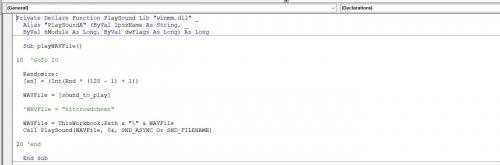
Figure 1.
2019-03-28 20:19:46
Erik van der Neut
Do you know how to do this on a Mac as well? I have a spreadsheet with a list of audio file paths, and when I change my row selection, would love the audio from that row being auto-played. Able to do this in Windows, but that script doesn't work on the Mac, because it's looking for the Windows DLL.
Any chance this script can be adapted to work on the Mac as well?
Thanks!
Erik
Got a version of Excel that uses the menu interface (Excel 97, Excel 2000, Excel 2002, or Excel 2003)? This site is for you! If you use a later version of Excel, visit our ExcelTips site focusing on the ribbon interface.
FREE SERVICE: Get tips like this every week in ExcelTips, a free productivity newsletter. Enter your address and click "Subscribe."
Copyright © 2026 Sharon Parq Associates, Inc.
Comments