Please Note: This article is written for users of the following Microsoft Excel versions: 2000, 2002, and 2003. If you are using a later version (Excel 2007 or later), this tip may not work for you. For a version of this tip written specifically for later versions of Excel, click here: Specifying Your Target Monitor.
Written by Allen Wyatt (last updated December 21, 2024)
This tip applies to Excel 2000, 2002, and 2003
If you are developing Web pages in Excel, it is a good idea to have in mind who the user is. The user, obviously, is the person who will view your Web page. However, there are certain assumptions that must be made about the user, and those assumptions will affect how you put your Web page together.
One of the prime considerations is what resolution of monitor the user will be using. This affects the presentation of graphics and text on their page. For instance, a graphic that shows up nicely centered on your screen at a high resolution may not give the desired impact if the user is working at a lower resolution.
You can instruct Excel to make certain assumptions about the user's monitor resolution as you are developing Web pages. You set the target resolution by following these steps:
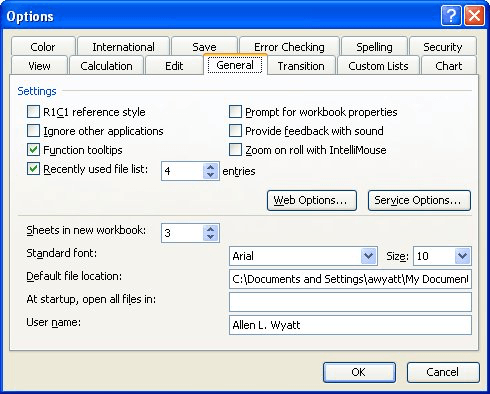
Figure 1. The General tab of the Options dialog box.
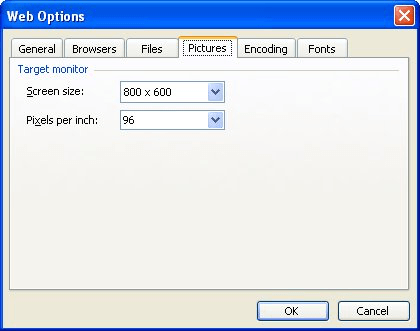
Figure 2. The Pictures tab of the Web Options dialog box.
ExcelTips is your source for cost-effective Microsoft Excel training. This tip (3409) applies to Microsoft Excel 2000, 2002, and 2003. You can find a version of this tip for the ribbon interface of Excel (Excel 2007 and later) here: Specifying Your Target Monitor.

Excel Smarts for Beginners! Featuring the friendly and trusted For Dummies style, this popular guide shows beginners how to get up and running with Excel while also helping more experienced users get comfortable with the newest features. Check out Excel 2013 For Dummies today!
When you click a link in a browser, the target of that link might open in the same window or in a new window. Getting an ...
Discover MoreWhen you add a hyperlink to a worksheet, it consists of a minimum of two parts: display text and URL address. If you have ...
Discover MoreMake a reference to a hyperlink in a formula, and you may be surprised that the reference doesn't return an active ...
Discover MoreFREE SERVICE: Get tips like this every week in ExcelTips, a free productivity newsletter. Enter your address and click "Subscribe."
There are currently no comments for this tip. (Be the first to leave your comment—just use the simple form above!)
Got a version of Excel that uses the menu interface (Excel 97, Excel 2000, Excel 2002, or Excel 2003)? This site is for you! If you use a later version of Excel, visit our ExcelTips site focusing on the ribbon interface.
FREE SERVICE: Get tips like this every week in ExcelTips, a free productivity newsletter. Enter your address and click "Subscribe."
Copyright © 2025 Sharon Parq Associates, Inc.
Comments