Please Note: This article is written for users of the following Microsoft Excel versions: 97, 2000, 2002, and 2003. If you are using a later version (Excel 2007 or later), this tip may not work for you. For a version of this tip written specifically for later versions of Excel, click here: Setting a Default File Format.
Written by Allen Wyatt (last updated September 22, 2018)
This tip applies to Excel 97, 2000, 2002, and 2003
Normally, Excel saves your worksheets in the workbook format that is appropriate for the version of the software you are using. This means that your worksheets are stored in a peculiar way that is understood by your version of Excel, but may not be understood by other programs—including earlier versions of Excel.
If you do a lot of work with people who use other versions of Excel or who use a different spreadsheet program, you may want to specify a different default file format for your files. Excel makes this easy; just follow these steps:
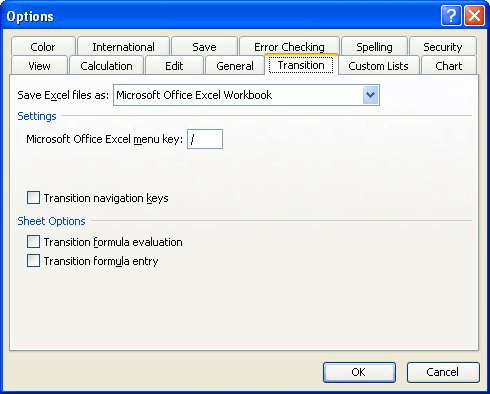
Figure 1. The Transition tab of the Options dialog box.
ExcelTips is your source for cost-effective Microsoft Excel training. This tip (2968) applies to Microsoft Excel 97, 2000, 2002, and 2003. You can find a version of this tip for the ribbon interface of Excel (Excel 2007 and later) here: Setting a Default File Format.

Best-Selling VBA Tutorial for Beginners Take your Excel knowledge to the next level. With a little background in VBA programming, you can go well beyond basic spreadsheets and functions. Use macros to reduce errors, save time, and integrate with other Microsoft applications. Fully updated for the latest version of Office 365. Check out Microsoft 365 Excel VBA Programming For Dummies today!
Workbooks can get rather large rather quickly. If you think your workbook has gotten too big too fast, here are some ...
Discover MoreIf you import data into Excel that is created by other programs, you know that it can be bothersome to get your data ...
Discover MoreImagine how painful it would be if every time you started Excel it tried to load all the files in your root directory? ...
Discover MoreFREE SERVICE: Get tips like this every week in ExcelTips, a free productivity newsletter. Enter your address and click "Subscribe."
There are currently no comments for this tip. (Be the first to leave your comment—just use the simple form above!)
Got a version of Excel that uses the menu interface (Excel 97, Excel 2000, Excel 2002, or Excel 2003)? This site is for you! If you use a later version of Excel, visit our ExcelTips site focusing on the ribbon interface.
FREE SERVICE: Get tips like this every week in ExcelTips, a free productivity newsletter. Enter your address and click "Subscribe."
Copyright © 2026 Sharon Parq Associates, Inc.
Comments