Please Note: This article is written for users of the following Microsoft Excel versions: 97, 2000, 2002, and 2003. If you are using a later version (Excel 2007 or later), this tip may not work for you. For a version of this tip written specifically for later versions of Excel, click here: Sorting a Range of Cells.
Written by Allen Wyatt (last updated February 1, 2025)
This tip applies to Excel 97, 2000, 2002, and 2003
Peter asked if it is possible to sort a range of cells, and just that range. In other words, not to sort entire rows or entire columns. The answer is a resounding "yes," Excel allows you to do the sorting rather easily.
As an example, let's assume you want to sort the cells in the range of C10:F40, based on the values in column D. To do this, follow these steps:
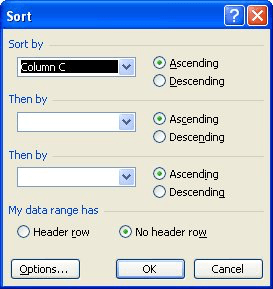
Figure 1. The Sort dialog box.
You can also sort by using the Sort Ascending or Sort Descending tools on the toolbar. The steps you follow are just a bit different:
Regardless of the technique you use, only the range of selected cells are sorted. All other information in the data table remains unaffected.
ExcelTips is your source for cost-effective Microsoft Excel training. This tip (2708) applies to Microsoft Excel 97, 2000, 2002, and 2003. You can find a version of this tip for the ribbon interface of Excel (Excel 2007 and later) here: Sorting a Range of Cells.

Dive Deep into Macros! Make Excel do things you thought were impossible, discover techniques you won't find anywhere else, and create powerful automated reports. Bill Jelen and Tracy Syrstad help you instantly visualize information to make it actionable. You’ll find step-by-step instructions, real-world case studies, and 50 workbooks packed with examples and solutions. Check out Microsoft Excel 2019 VBA and Macros today!
Sorting is one of the basic operations done in a worksheet. If your sorting won't work and you instead get an error ...
Discover MoreWhen you think of sorting Excel data, it is likely that you think of sorting rows. Excel also allows you to sort by ...
Discover MoreWhen you sort information, Excel follows a set pattern of how your data is organized. This tip illuminates the burning ...
Discover MoreFREE SERVICE: Get tips like this every week in ExcelTips, a free productivity newsletter. Enter your address and click "Subscribe."
There are currently no comments for this tip. (Be the first to leave your comment—just use the simple form above!)
Got a version of Excel that uses the menu interface (Excel 97, Excel 2000, Excel 2002, or Excel 2003)? This site is for you! If you use a later version of Excel, visit our ExcelTips site focusing on the ribbon interface.
FREE SERVICE: Get tips like this every week in ExcelTips, a free productivity newsletter. Enter your address and click "Subscribe."
Copyright © 2025 Sharon Parq Associates, Inc.
Comments