Please Note: This article is written for users of the following Microsoft Excel versions: 97, 2000, 2002, and 2003. If you are using a later version (Excel 2007 or later), this tip may not work for you. For a version of this tip written specifically for later versions of Excel, click here: Ensuring Unique Values in a Column.
Written by Allen Wyatt (last updated May 24, 2025)
This tip applies to Excel 97, 2000, 2002, and 2003
When you are entering information in a worksheet, you may want to ensure that the data being entered is actually unique for a particular column. For instance, if you are entering a series of invoice numbers in column D of a worksheet, you may want to ensure that you don't enter the same invoice number twice.
There are a couple of ways that you can approach such a problem. If you are always entering your new information at the bottom of a column, you can use Excel's data validation feature to make sure that whatever you are entering in the current cell does not match anything higher up in the column. Simply follow these steps:
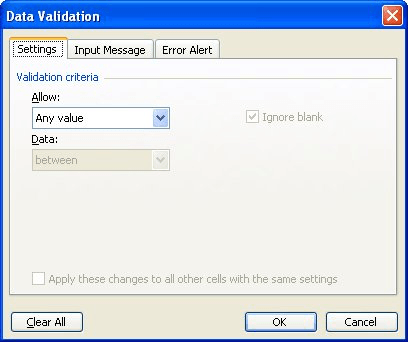
Figure 1. The Data Validation dialog box.
=MATCH(D1,$D:$D,0)=ROW(D1)
If you may be entering data anyplace within column D, and you want to know if you are entering a value that is elsewhere in the column (above or below the current cell), then you can follow the above steps, but use this formula in step 4:
=COUNTIF($D:$D,D1)<2
ExcelTips is your source for cost-effective Microsoft Excel training. This tip (2650) applies to Microsoft Excel 97, 2000, 2002, and 2003. You can find a version of this tip for the ribbon interface of Excel (Excel 2007 and later) here: Ensuring Unique Values in a Column.

Program Successfully in Excel! This guide will provide you with all the information you need to automate any task in Excel and save time and effort. Learn how to extend Excel's functionality with VBA to create solutions not possible with the standard features. Includes latest information for Excel 2024 and Microsoft 365. Check out Mastering Excel VBA Programming today!
When creating a worksheet, you may need to limit what can be entered into a particular cell. Using data validation, you ...
Discover MoreData validation is a great tool for limiting what can be input into a cell. Excel allows you to specify what should ...
Discover MoreWhen setting up Excel for data entry, you often have to be concerned with what values are acceptable. For example, if ...
Discover MoreFREE SERVICE: Get tips like this every week in ExcelTips, a free productivity newsletter. Enter your address and click "Subscribe."
There are currently no comments for this tip. (Be the first to leave your comment—just use the simple form above!)
Got a version of Excel that uses the menu interface (Excel 97, Excel 2000, Excel 2002, or Excel 2003)? This site is for you! If you use a later version of Excel, visit our ExcelTips site focusing on the ribbon interface.
FREE SERVICE: Get tips like this every week in ExcelTips, a free productivity newsletter. Enter your address and click "Subscribe."
Copyright © 2026 Sharon Parq Associates, Inc.
Comments