Please Note: This article is written for users of the following Microsoft Excel versions: 97, 2000, 2002, and 2003. If you are using a later version (Excel 2007 or later), this tip may not work for you. For a version of this tip written specifically for later versions of Excel, click here: Automatic Text in an E-mail.
Written by Allen Wyatt (last updated September 21, 2024)
This tip applies to Excel 97, 2000, 2002, and 2003
Laura has an e-mail address that is a hyperlink in Excel. She edited the hyperlink so that the e-mail created when the link is clicked has a subject line. She wants to be able to have the e-mail automatically contain text, as well.
There is a way to do this rather easily in Excel. To see the way to do it, put the address of the e-mail recipient in A1, the desired message subject in A2, and the desired message body text in A3. Then, in a different cell, use this formula:
=HYPERLINK("mailto:" & A1 & "?subject="
& A2 & "&body=" & A3, "Linking text")
This results in a hyperlink that users can click and have both the subject and body filled in. The downside to this is that your message body can't be terribly long. The total length permissible for any hyperlink is 255 characters, including the words such as "mailto," "subject," and "body." Thus, if the length of the address in cell A1 is 16 characters, the length of the subject in cell A2 is 25 characters, and the "overhead" ("mailto," "subject," etc.) take 22, then that means your message in cell A3 cannot be over 192 characters. (That's a relatively short message.)
You can also create the appropriate hyperlink using the Insert Hyperlink dialog box. Follow these steps:
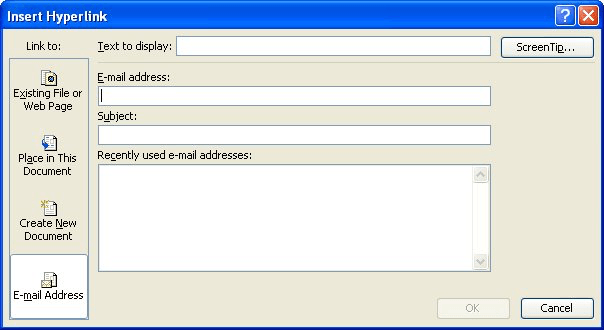
Figure 1. The Insert Hyperlink dialog box.
You should note that this approach will work for most mail clients. If it doesn't work for yours, then try replacing the spaces in the subject and the body with the characters %20.
ExcelTips is your source for cost-effective Microsoft Excel training. This tip (3859) applies to Microsoft Excel 97, 2000, 2002, and 2003. You can find a version of this tip for the ribbon interface of Excel (Excel 2007 and later) here: Automatic Text in an E-mail.

Create Custom Apps with VBA! Discover how to extend the capabilities of Office 365 applications with VBA programming. Written in clear terms and understandable language, the book includes systematic tutorials and contains both intermediate and advanced content for experienced VB developers. Designed to be comprehensive, the book addresses not just one Office application, but the entire Office suite. Check out Mastering VBA for Microsoft Office 365 today!
Got a single worksheet that you want to e-mail to someone, but don't want them to see the rest of the worksheets in the ...
Discover MoreIf you have a list of hyperlinked e-mail addresses in a worksheet, you may want to extract the addresses from those ...
Discover MoreFREE SERVICE: Get tips like this every week in ExcelTips, a free productivity newsletter. Enter your address and click "Subscribe."
There are currently no comments for this tip. (Be the first to leave your comment—just use the simple form above!)
Got a version of Excel that uses the menu interface (Excel 97, Excel 2000, Excel 2002, or Excel 2003)? This site is for you! If you use a later version of Excel, visit our ExcelTips site focusing on the ribbon interface.
FREE SERVICE: Get tips like this every week in ExcelTips, a free productivity newsletter. Enter your address and click "Subscribe."
Copyright © 2025 Sharon Parq Associates, Inc.
Comments