Please Note: This article is written for users of the following Microsoft Excel versions: 97, 2000, 2002, and 2003. If you are using a later version (Excel 2007 or later), this tip may not work for you. For a version of this tip written specifically for later versions of Excel, click here: Setting Web Fonts.
Written by Allen Wyatt (last updated December 1, 2020)
This tip applies to Excel 97, 2000, 2002, and 2003
Starting with Excel 2000, Microsoft provided ways for you to have your Excel data available on the Web. You do this by saving your worksheet data in a Web-page format. You can specify which fonts you want Excel to use when it creates Web pages from the information in a workbook. You can set the default fonts that Excel uses by following these steps:
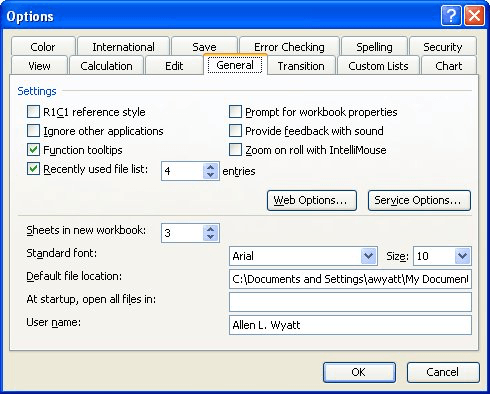
Figure 1. The General tab of the Options dialog box.
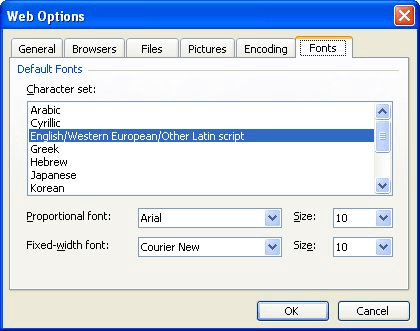
Figure 2. The Fonts tab of the Web Options dialog box.
ExcelTips is your source for cost-effective Microsoft Excel training. This tip (3434) applies to Microsoft Excel 97, 2000, 2002, and 2003. You can find a version of this tip for the ribbon interface of Excel (Excel 2007 and later) here: Setting Web Fonts.

Program Successfully in Excel! John Walkenbach's name is synonymous with excellence in deciphering complex technical topics. With this comprehensive guide, "Mr. Spreadsheet" shows how to maximize your Excel experience using professional spreadsheet application development tips from his own personal bookshelf. Check out Excel 2013 Power Programming with VBA today!
When you add a hyperlink to a worksheet, it consists of a minimum of two parts: display text and URL address. If you have ...
Discover MoreMake a reference to a hyperlink in a formula, and you may be surprised that the reference doesn't return an active ...
Discover MoreWhen you click a link in a browser, the target of that link might open in the same window or in a new window. Getting an ...
Discover MoreFREE SERVICE: Get tips like this every week in ExcelTips, a free productivity newsletter. Enter your address and click "Subscribe."
There are currently no comments for this tip. (Be the first to leave your comment—just use the simple form above!)
Got a version of Excel that uses the menu interface (Excel 97, Excel 2000, Excel 2002, or Excel 2003)? This site is for you! If you use a later version of Excel, visit our ExcelTips site focusing on the ribbon interface.
FREE SERVICE: Get tips like this every week in ExcelTips, a free productivity newsletter. Enter your address and click "Subscribe."
Copyright © 2025 Sharon Parq Associates, Inc.
Comments