Written by Allen Wyatt (last updated September 21, 2021)
This tip applies to Excel 97, 2000, 2002, and 2003
ScreenTips are the small yellow boxes that appear as you position the mouse pointer over a toolbar button or over another control on the Excel program window. Some people find these ScreenTips distracting, so Microsoft provided a way for you to control whether they are displayed or not. To turn off ScreenTips, follow these steps:
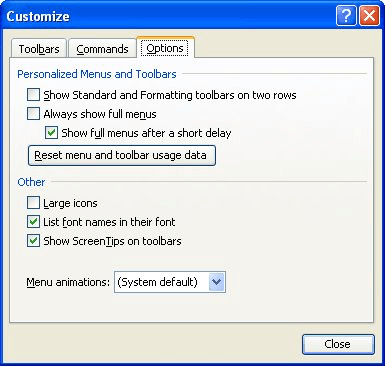
Figure 1. The Options tab of the Customize dialog box.
ExcelTips is your source for cost-effective Microsoft Excel training. This tip (3390) applies to Microsoft Excel 97, 2000, 2002, and 2003.

Solve Real Business Problems Master business modeling and analysis techniques with Excel and transform data into bottom-line results. This hands-on, scenario-focused guide shows you how to use the latest Excel tools to integrate data from multiple tables. Check out Microsoft Excel 2013 Data Analysis and Business Modeling today!
Working on a computer system that has multiple monitors can help increase your productivity. If you want to work with ...
Discover MoreThe Personal workbook is a special place used to store information and macros that you can access from all the other ...
Discover MoreExcel can recalculate your worksheets either automatically or manually. The default is to calculate them automatically, ...
Discover MoreFREE SERVICE: Get tips like this every week in ExcelTips, a free productivity newsletter. Enter your address and click "Subscribe."
There are currently no comments for this tip. (Be the first to leave your comment—just use the simple form above!)
Got a version of Excel that uses the menu interface (Excel 97, Excel 2000, Excel 2002, or Excel 2003)? This site is for you! If you use a later version of Excel, visit our ExcelTips site focusing on the ribbon interface.
FREE SERVICE: Get tips like this every week in ExcelTips, a free productivity newsletter. Enter your address and click "Subscribe."
Copyright © 2025 Sharon Parq Associates, Inc.
Comments