Written by Allen Wyatt (last updated August 25, 2022)
This tip applies to Excel 97, 2000, 2002, and 2003
You probably already know that Excel will easily open a wide variety of spreadsheets stored in other formats. One that it will open is spreadsheets originally created in Lotus 1-2-3. If you have some old 1-2-3 files and you want to make sure that they are treated, in Excel, according to Lotus 1-2-3 "rules," there are a couple of settings you need to pay attention to. These settings are available from the Options dialog box. (See Figure 1.) Choose Options from the Tools menu to display this dialog box.
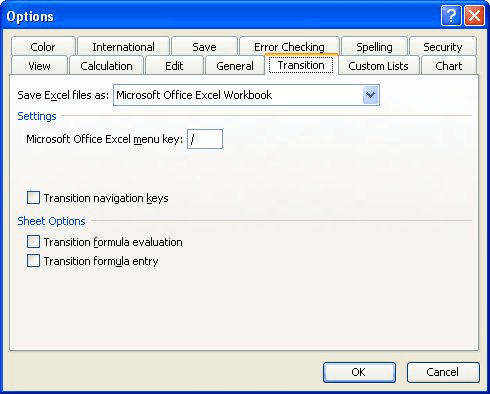
Figure 1. The Transition tab of the Options dialog box.
Make sure the Transition tab is displayed. Notice the two options under Sheet Options; these are what you need to work with:
Make your settings, as desired, then close the Options dialog box. Open the Lotus 1-2-3 spreadsheet and Excel should process the file according to the settings you made.
ExcelTips is your source for cost-effective Microsoft Excel training. This tip (3057) applies to Microsoft Excel 97, 2000, 2002, and 2003.

Professional Development Guidance! Four world-class developers offer start-to-finish guidance for building powerful, robust, and secure applications with Excel. The authors show how to consistently make the right design decisions and make the most of Excel's powerful features. Check out Professional Excel Development today!
If you try to open a second workbook and you see an error message, it could be because of the way you are opening the ...
Discover MoreYou can, within a macro, save a workbook in several different file formats that are understood by Excel. However, you may ...
Discover MoreWhen you import information from a CSV text file, Excel formats the data according to its default settings. Wouldn't it ...
Discover MoreFREE SERVICE: Get tips like this every week in ExcelTips, a free productivity newsletter. Enter your address and click "Subscribe."
2021-12-21 10:58:37
Mike
Just to let everyone know..In more current versions of the Excel..you will find what used to be called Transition in the instructions here:
click on File->Options->Advanced->scroll to bottom->look for "Lotus compatibility" and "Lotus compatibility Settings for:"
2019-07-28 11:54:20
Shanaya
Hello we have data stored in lotus 123 but we want to convert it into other software except excel as the data is humongous and excel won't be able To store it. Which other software we should use?
2019-03-08 14:26:49
Fred Spielmann
Trying to convert Lotus 123 spreadsheet, with commands to Excel. Went to option and clicked Transition navigation keys and transition formula evaluation and still doesn't work. Command problems are "/C name" and "+ctrl/pageup enter ctrl/r enter. /C name move the row of cells to whichever sheet I want it on and +ctrl/pageup enter ctrl/r enter, moves a cell value and row from one sheet to a cell with everything o to the right on another sheet.
What am I doing wrong?
Got a version of Excel that uses the menu interface (Excel 97, Excel 2000, Excel 2002, or Excel 2003)? This site is for you! If you use a later version of Excel, visit our ExcelTips site focusing on the ribbon interface.
FREE SERVICE: Get tips like this every week in ExcelTips, a free productivity newsletter. Enter your address and click "Subscribe."
Copyright © 2025 Sharon Parq Associates, Inc.
Comments