For those who use Excel 2002 or Excel 2003 in an international environment, you may be interested in knowing that you can change the horizontal orientation of a worksheet. Normally cell A1 is in the upper-left corner of the worksheet, but you can configure Excel so that cell A1 is in the upper-right corner of any worksheets you create. Follow these steps:
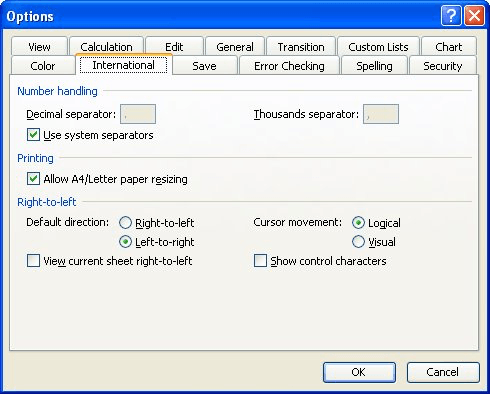
Figure 1. The International tab of the Options dialog box.
The change doesn't affect the workbook you have open, but it does affect any new workbooks you create.
ExcelTips is your source for cost-effective Microsoft Excel training. This tip (3038) applies to Microsoft Excel 2002 and 2003.

Excel Smarts for Beginners! Featuring the friendly and trusted For Dummies style, this popular guide shows beginners how to get up and running with Excel while also helping more experienced users get comfortable with the newest features. Check out Excel 2013 For Dummies today!
Need to clear out a large amount of information saved on the Clipboard? All you need to do is to replace it with a small ...
Discover MoreMerging cells is a common task when creating worksheets. Merged cells can play havoc with the normal functioning of some ...
Discover MoreWant to get a little bit of sound with your data? Excel can provide audible feedback that you may find helpful. Here's how.
Discover MoreFREE SERVICE: Get tips like this every week in ExcelTips, a free productivity newsletter. Enter your address and click "Subscribe."
There are currently no comments for this tip. (Be the first to leave your comment—just use the simple form above!)
Got a version of Excel that uses the menu interface (Excel 97, Excel 2000, Excel 2002, or Excel 2003)? This site is for you! If you use a later version of Excel, visit our ExcelTips site focusing on the ribbon interface.
FREE SERVICE: Get tips like this every week in ExcelTips, a free productivity newsletter. Enter your address and click "Subscribe."
Copyright © 2025 Sharon Parq Associates, Inc.
Comments