Please Note: This article is written for users of the following Microsoft Excel versions: 2000, 2002, and 2003. If you are using a later version (Excel 2007 or later), this tip may not work for you. For a version of this tip written specifically for later versions of Excel, click here: Controlling How Excel Interprets Percentages.
Written by Allen Wyatt (last updated October 15, 2022)
This tip applies to Excel 2000, 2002, and 2003
When you format a cell to display percentages, Excel assumes that whatever you enter into that cell in the future will be a percentage. Thus, if you enter the number.5, Excel translates the value as 50%. Likewise, if you enter .75, then Excel treats the value as 75%.
A potential problem comes into play, however, when you start to enter numbers greater than or equal to one. For instance, if you put in the number 12, do you mean 12% or 1200%? By default, Excel thinks you mean the latter. Excel includes a control that allows you to specify how you want it to interpret what you enter. If you want Excel to treat the value as 12% instead of 1200%, then you can follow these steps if you are using Excel 2000, Excel 2002, or Excel 2003. (The control is not available in Excel 97.)
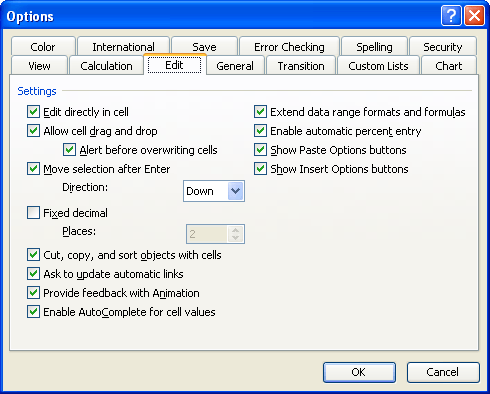
Figure 1. The Edit tab of the Options dialog box.
ExcelTips is your source for cost-effective Microsoft Excel training. This tip (3013) applies to Microsoft Excel 2000, 2002, and 2003. You can find a version of this tip for the ribbon interface of Excel (Excel 2007 and later) here: Controlling How Excel Interprets Percentages.

Professional Development Guidance! Four world-class developers offer start-to-finish guidance for building powerful, robust, and secure applications with Excel. The authors show how to consistently make the right design decisions and make the most of Excel's powerful features. Check out Professional Excel Development today!
This tip contains a macro to hide rows that contain data you don't want to see.
Discover MoreThe ability to center text across a range of cells has long been a staple of experienced Excel users. Here's how to ...
Discover MoreWant information in a worksheet to be formatted and displayed as rounded to a power of ten? You may be out of luck, ...
Discover MoreFREE SERVICE: Get tips like this every week in ExcelTips, a free productivity newsletter. Enter your address and click "Subscribe."
There are currently no comments for this tip. (Be the first to leave your comment—just use the simple form above!)
Got a version of Excel that uses the menu interface (Excel 97, Excel 2000, Excel 2002, or Excel 2003)? This site is for you! If you use a later version of Excel, visit our ExcelTips site focusing on the ribbon interface.
FREE SERVICE: Get tips like this every week in ExcelTips, a free productivity newsletter. Enter your address and click "Subscribe."
Copyright © 2024 Sharon Parq Associates, Inc.
Comments