Please Note: This article is written for users of the following Microsoft Excel versions: 97, 2000, 2002, and 2003. If you are using a later version (Excel 2007 or later), this tip may not work for you. For a version of this tip written specifically for later versions of Excel, click here: Running a Macro when a Worksheet is Deactivated.
Written by Allen Wyatt (last updated December 9, 2023)
This tip applies to Excel 97, 2000, 2002, and 2003
It is possible to configure Excel so that a macro of your choosing is executed every time a particular worksheet is deactivated. What does that mean? Simply that a macro can be run every time you click on a worksheet tab to leave the current sheet. All you need to do is follow these steps:
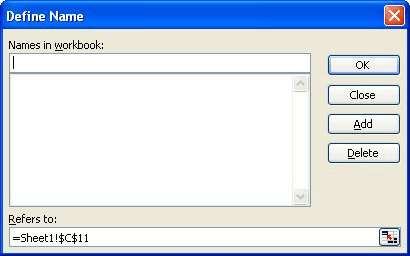
Figure 1. The Define Name dialog box.
Remember that a macro defined in this way is run every time the worksheet is deactivated, not just the first time. Think about how you use Excel; if you spend a fair amount of time hopping between worksheets in a workbook or between workbooks, it is possible to deactivate a worksheet several dozen times during the course of a session.
Note:
ExcelTips is your source for cost-effective Microsoft Excel training. This tip (2955) applies to Microsoft Excel 97, 2000, 2002, and 2003. You can find a version of this tip for the ribbon interface of Excel (Excel 2007 and later) here: Running a Macro when a Worksheet is Deactivated.

Best-Selling VBA Tutorial for Beginners Take your Excel knowledge to the next level. With a little background in VBA programming, you can go well beyond basic spreadsheets and functions. Use macros to reduce errors, save time, and integrate with other Microsoft applications. Fully updated for the latest version of Office 365. Check out Microsoft 365 Excel VBA Programming For Dummies today!
Macros are often used to process information in a workbook. If your macro makes changes in what is selected in the ...
Discover MoreExcel is great for collecting all sorts of information. You might even use it to create a catalog of your photos. Working ...
Discover MoreNeed to move a macro out of your Personal.xls workbook and into a regular workbook? You can do it using familiar editing ...
Discover MoreFREE SERVICE: Get tips like this every week in ExcelTips, a free productivity newsletter. Enter your address and click "Subscribe."
There are currently no comments for this tip. (Be the first to leave your comment—just use the simple form above!)
Got a version of Excel that uses the menu interface (Excel 97, Excel 2000, Excel 2002, or Excel 2003)? This site is for you! If you use a later version of Excel, visit our ExcelTips site focusing on the ribbon interface.
FREE SERVICE: Get tips like this every week in ExcelTips, a free productivity newsletter. Enter your address and click "Subscribe."
Copyright © 2025 Sharon Parq Associates, Inc.
Comments