Please Note: This article is written for users of the following Microsoft Excel versions: 97, 2000, 2002, and 2003. If you are using a later version (Excel 2007 or later), this tip may not work for you. For a version of this tip written specifically for later versions of Excel, click here: Indenting Cell Contents.
Written by Allen Wyatt (last updated January 14, 2023)
This tip applies to Excel 97, 2000, 2002, and 2003
Excel allows you to format the contents of a cell in a myriad of ways. One of the formatting options you can apply is to indent the contents of a cell by a certain amount. This is similar to indenting done in a word processor, such as Microsoft Word, except that the indenting is specified in a number of characters, not in a linear distance such as inches or points.
To set the indent to be used in a cell, follow these steps:
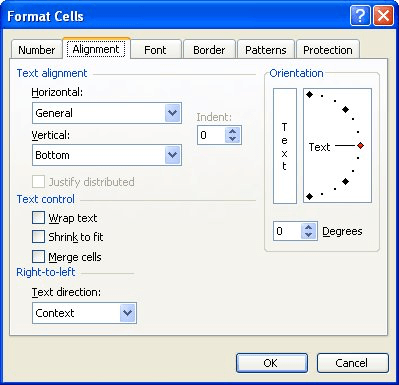
Figure 1. The Alignment tab of the Format Cells dialog box.
Note in step 4 that you can choose either a left or right indent if you are using Excel 2002 or Excel 2003. You cannot, however, indent from both the left and right, like you can with a word processor. You can only choose to indent from the left or the right.
ExcelTips is your source for cost-effective Microsoft Excel training. This tip (2948) applies to Microsoft Excel 97, 2000, 2002, and 2003. You can find a version of this tip for the ribbon interface of Excel (Excel 2007 and later) here: Indenting Cell Contents.

Create Custom Apps with VBA! Discover how to extend the capabilities of Office 2013 (Word, Excel, PowerPoint, Outlook, and Access) with VBA programming, using it for writing macros, automating Office applications, and creating custom applications. Check out Mastering VBA for Office 2013 today!
If you need to determine the font applied to a particular cell, you'll need to use a macro. This tip presents several ...
Discover MoreThe Format Painter is great for copying formatting from one cell to another. If you don't want to grab the mouse to use ...
Discover MoreConditional formatting does not allow you to change the typeface and font size used in a cell. You can write your own ...
Discover MoreFREE SERVICE: Get tips like this every week in ExcelTips, a free productivity newsletter. Enter your address and click "Subscribe."
There are currently no comments for this tip. (Be the first to leave your comment—just use the simple form above!)
Got a version of Excel that uses the menu interface (Excel 97, Excel 2000, Excel 2002, or Excel 2003)? This site is for you! If you use a later version of Excel, visit our ExcelTips site focusing on the ribbon interface.
FREE SERVICE: Get tips like this every week in ExcelTips, a free productivity newsletter. Enter your address and click "Subscribe."
Copyright © 2025 Sharon Parq Associates, Inc.
Comments