Please Note: This article is written for users of the following Microsoft Excel versions: 97, 2000, 2002, and 2003. If you are using a later version (Excel 2007 or later), this tip may not work for you. For a version of this tip written specifically for later versions of Excel, click here: Pasting Leading Zeroes.
Written by Allen Wyatt (last updated November 14, 2020)
This tip applies to Excel 97, 2000, 2002, and 2003
Some data requires leading zeroes. The first example that comes to mind is ZIP Codes, in which some have leading zeroes. There are other examples, as well. For instance, you may have a chart of accounts in which general ledger account numbers start with leading zeroes.
When you paste information into Excel, it normally tries to "parse" the data and put it in a format that it can work with. When you paste data that have leading zeroes, and the data could reasonably be construed as numbers, then Excel strips the leading zeroes from what you are pasting. For instance, 0012387 become a number value, 12387.
What if you want to retain the leading zeroes? All you need to do is make sure that the target cells—the ones that will receive the data being pasted—are formatted as text. Follow these steps:
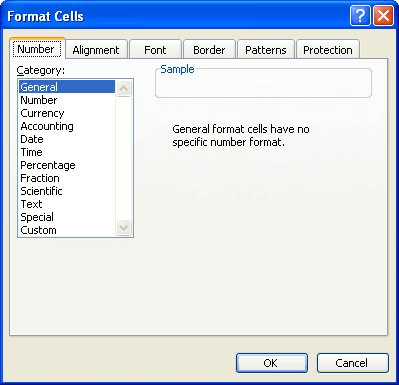
Figure 1. The Number tab of the Format Cells dialog box.
Whatever you now paste into the formatted cells is assumed to be text, and Excel will leave your leading zeroes exactly as you expect them.
ExcelTips is your source for cost-effective Microsoft Excel training. This tip (2752) applies to Microsoft Excel 97, 2000, 2002, and 2003. You can find a version of this tip for the ribbon interface of Excel (Excel 2007 and later) here: Pasting Leading Zeroes.

Best-Selling VBA Tutorial for Beginners Take your Excel knowledge to the next level. With a little background in VBA programming, you can go well beyond basic spreadsheets and functions. Use macros to reduce errors, save time, and integrate with other Microsoft applications. Fully updated for the latest version of Office 365. Check out Microsoft 365 Excel VBA Programming For Dummies today!
Given a long list of names, part numbers, or what-have-you, you may need to determine the unique values within the list. ...
Discover MoreFREE SERVICE: Get tips like this every week in ExcelTips, a free productivity newsletter. Enter your address and click "Subscribe."
2021-07-15 09:57:49
Bri
Thank you!! Very straight forward and to the point.
Got a version of Excel that uses the menu interface (Excel 97, Excel 2000, Excel 2002, or Excel 2003)? This site is for you! If you use a later version of Excel, visit our ExcelTips site focusing on the ribbon interface.
FREE SERVICE: Get tips like this every week in ExcelTips, a free productivity newsletter. Enter your address and click "Subscribe."
Copyright © 2026 Sharon Parq Associates, Inc.
Comments