Please Note: This article is written for users of the following Microsoft Excel versions: 97, 2000, 2002, and 2003. If you are using a later version (Excel 2007 or later), this tip may not work for you. For a version of this tip written specifically for later versions of Excel, click here: Activating the Formula Bar with the Keyboard.
Written by Allen Wyatt (last updated October 5, 2019)
This tip applies to Excel 97, 2000, 2002, and 2003
The Formula bar, just above the work area in Excel, shows the formula or value in the currently selected cell. You can click on the formula bar to edit information within a cell, if desired. What if you want to activate the Formula bar by using the keyboard, however?
The quickest way to do this is simply to press F2. This tells Excel that you want to edit the contents of a cell. When you press F2, it is highly possible that Excel will simply expand the information in the cell and allow you to edit the information directly in the cell itself. If you don't like this behavior, but instead want F2 to activate the Formula bar, follow these steps:
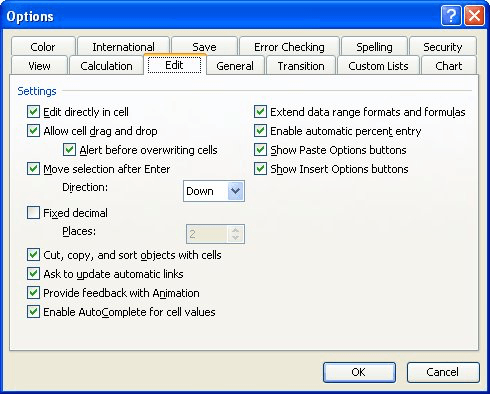
Figure 1. The Edit tab of the Options dialog box.
Now, whenever you press F2, the Formula bar is selected, and you can edit the formula there.
ExcelTips is your source for cost-effective Microsoft Excel training. This tip (2651) applies to Microsoft Excel 97, 2000, 2002, and 2003. You can find a version of this tip for the ribbon interface of Excel (Excel 2007 and later) here: Activating the Formula Bar with the Keyboard.

Solve Real Business Problems Master business modeling and analysis techniques with Excel and transform data into bottom-line results. This hands-on, scenario-focused guide shows you how to use the latest Excel tools to integrate data from multiple tables. Check out Microsoft Excel 2013 Data Analysis and Business Modeling today!
One branch of mathematics allows you to work with what are called "simultaneous equations." Working with this type of ...
Discover MoreFiguring out how to average data that is in a contiguous range of cells is easy. When the data is spread over a group of ...
Discover MoreDo you see some small rectangular boxes appearing in your formula results? It could be because Excel is substituting that ...
Discover MoreFREE SERVICE: Get tips like this every week in ExcelTips, a free productivity newsletter. Enter your address and click "Subscribe."
There are currently no comments for this tip. (Be the first to leave your comment—just use the simple form above!)
Got a version of Excel that uses the menu interface (Excel 97, Excel 2000, Excel 2002, or Excel 2003)? This site is for you! If you use a later version of Excel, visit our ExcelTips site focusing on the ribbon interface.
FREE SERVICE: Get tips like this every week in ExcelTips, a free productivity newsletter. Enter your address and click "Subscribe."
Copyright © 2025 Sharon Parq Associates, Inc.
Comments