Please Note: This article is written for users of the following Microsoft Excel versions: 97, 2000, 2002, and 2003. If you are using a later version (Excel 2007 or later), this tip may not work for you. For a version of this tip written specifically for later versions of Excel, click here: Applying Range Names to Formulas.
Written by Allen Wyatt (last updated April 24, 2021)
This tip applies to Excel 97, 2000, 2002, and 2003
Named ranges can be a great boon when you are writing formulas. For instance, if you assign the name TaxRate to cell A7, you can then use the name TaxRate in your formulas instead of A7. This makes your formulas (and their purpose) easier to understand when you are later working with them.
This approach is great if you have not yet created any formulas. What if you already have a bunch of formulas in your worksheet, and they already reference cell A7 instead of TaxRate? You could, of course, select each formula and edit them to refer to TaxRate instead of A7, but that could be a long process that is prone to mistakes. (My fat fingers often introduce mistakes that I never intended. :>))
The solution is to allow Excel to do the editing for you. It is easy to do; just follow these steps:
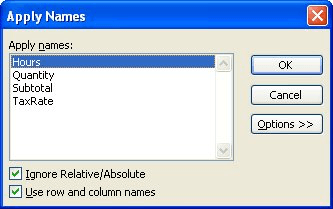
Figure 1. The Apply Names dialog box.
That's it; Excel examines your formulas and any reference to cell A7 is replaced with the name of A7, TaxRate.
ExcelTips is your source for cost-effective Microsoft Excel training. This tip (8262) applies to Microsoft Excel 97, 2000, 2002, and 2003. You can find a version of this tip for the ribbon interface of Excel (Excel 2007 and later) here: Applying Range Names to Formulas.

Professional Development Guidance! Four world-class developers offer start-to-finish guidance for building powerful, robust, and secure applications with Excel. The authors show how to consistently make the right design decisions and make the most of Excel's powerful features. Check out Professional Excel Development today!
Your chosen occupation may require that you work with linear distances in feet and inches. Excel can do this, to a ...
Discover MoreUsing a formula to find information in a text value is easy. Using a formula to find either of two text values within a ...
Discover MoreWhen working with text phrases stored in cells, it might be helpful to be able to extract words from the phrase. In this ...
Discover MoreFREE SERVICE: Get tips like this every week in ExcelTips, a free productivity newsletter. Enter your address and click "Subscribe."
There are currently no comments for this tip. (Be the first to leave your comment—just use the simple form above!)
Got a version of Excel that uses the menu interface (Excel 97, Excel 2000, Excel 2002, or Excel 2003)? This site is for you! If you use a later version of Excel, visit our ExcelTips site focusing on the ribbon interface.
FREE SERVICE: Get tips like this every week in ExcelTips, a free productivity newsletter. Enter your address and click "Subscribe."
Copyright © 2026 Sharon Parq Associates, Inc.
Comments