Please Note: This article is written for users of the following Microsoft Excel versions: 97, 2000, 2002, and 2003. If you are using a later version (Excel 2007 or later), this tip may not work for you. For a version of this tip written specifically for later versions of Excel, click here: Converting European Dates to US Dates.
Written by Allen Wyatt (last updated September 20, 2025)
This tip applies to Excel 97, 2000, 2002, and 2003
Linda asked if there is a formula that will convert a date shown in the European fashion of day/month/year to the US version of month/date/year. Truth be told, this may not be necessary. You see, Excel maintains dates, internally, as numeric values and then simply displays them using various formats. If the dates are truly dates—numeric values—in the worksheet, then you can simply change the format and the dates will be displayed in the way common to the US.
Of course, the date you see in a worksheet could be a text value, instead of a date value. You can test whether the date is really an Excel date or a text value by changing the format of the cell (or cells) to General. (Do this using the Number tab of the Format Cells dialog box.) If it is text, you'll see no change in the display. If it is a date value, the date should change to a number that represents the number of days since whatever base date your system is using (typically January 1, 1900).
If your dates are truly date values, then simply change the format of the cell (or cells) to whatever date format you want to use. Again, this is done using the Number tab of the Format Cells dialog box.
If your dates are text values, then you will need to convert them to true date values (non-text) so that they can be formatted as just described. You can do this by using a formula to do the conversion. If you have a text date in cell A1 in the format dd/mm/yyyy, then you can use the following formula:
=DATE(VALUE(RIGHT(A1,4)), VALUE(MID(A1,4,2)), VALUE(LEFT(A1,2)))
The result of this formula is a date serial number that is recognized and can be formatted by Excel.
Of course, it is possible that you have a bunch of mixed dates in your worksheet. Consider the following list of dates:
1/1/11 2/1/11 3/1/11 4/1/11 5/1/11 6/1/11 7/1/11 8/1/11 9/1/11 10/1/11 11/1/11 12/1/11 13/1/11 14/1/11 15/1/11 16/1/11 17/1/11
If these are entered into a worksheet, the first twelve dates (1/1/11 through 12/1/11) are parsed by Excel as January 1, 2011, through December 1, 2011. The next five dates are parsed as text since Excel doesn't, by default, recognize that the dates are in d/m/y format. If you have a bunch of dates like this, you can quickly convert them to real dates without the use of any formulas. Just follow these steps:
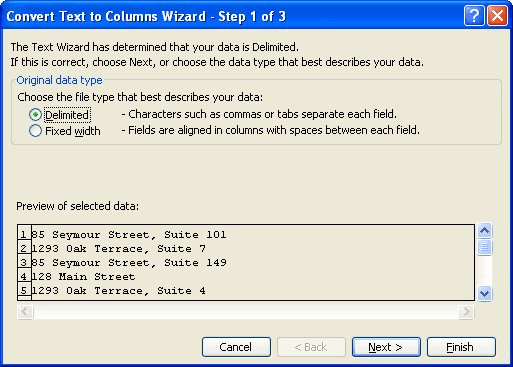
Figure 1. The first screen of the Text to Columns wizard.
That's it; your data is converted, in place, to the date values that Excel can work with.
ExcelTips is your source for cost-effective Microsoft Excel training. This tip (3309) applies to Microsoft Excel 97, 2000, 2002, and 2003. You can find a version of this tip for the ribbon interface of Excel (Excel 2007 and later) here: Converting European Dates to US Dates.

Dive Deep into Macros! Make Excel do things you thought were impossible, discover techniques you won't find anywhere else, and create powerful automated reports. Bill Jelen and Tracy Syrstad help you instantly visualize information to make it actionable. You’ll find step-by-step instructions, real-world case studies, and 50 workbooks packed with examples and solutions. Check out Microsoft Excel 2019 VBA and Macros today!
Given a particular week number for a year, you may want to figure out the date of the last day in that week. There is no ...
Discover MoreIf your company closes out its accounting months at the end of each calendar quarter, figuring out the proper closing ...
Discover MoreWant to know which day of the month is the first business day? There are a few ways you can check to make sure the date ...
Discover MoreFREE SERVICE: Get tips like this every week in ExcelTips, a free productivity newsletter. Enter your address and click "Subscribe."
There are currently no comments for this tip. (Be the first to leave your comment—just use the simple form above!)
Got a version of Excel that uses the menu interface (Excel 97, Excel 2000, Excel 2002, or Excel 2003)? This site is for you! If you use a later version of Excel, visit our ExcelTips site focusing on the ribbon interface.
FREE SERVICE: Get tips like this every week in ExcelTips, a free productivity newsletter. Enter your address and click "Subscribe."
Copyright © 2026 Sharon Parq Associates, Inc.
Comments