Please Note: This article is written for users of the following Microsoft Excel versions: 97, 2000, 2002, and 2003. If you are using a later version (Excel 2007 or later), this tip may not work for you. For a version of this tip written specifically for later versions of Excel, click here: Hiding Outline Symbols.
Written by Allen Wyatt (last updated December 2, 2023)
This tip applies to Excel 97, 2000, 2002, and 2003
Once you go through the process of outlining your data, you may want to hide the outline symbols that Excel normally displays at the left of the worksheet area. These symbols are helpful as you are working with the data, by may be distracting if you are presenting the data to others. To turn off the symbols, follow these steps:
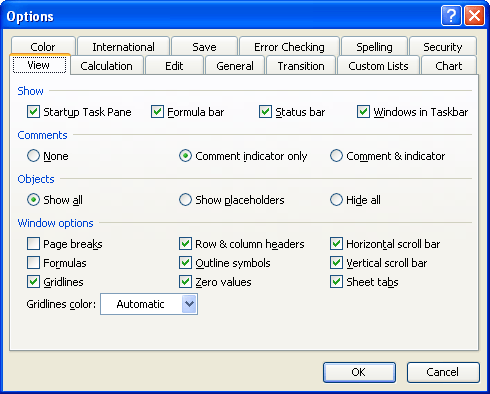
Figure 1. The View tab of the Options dialog box.
To again display the symbols, follow the same steps, but make sure the Outline Symbols check box is selected.
ExcelTips is your source for cost-effective Microsoft Excel training. This tip (3020) applies to Microsoft Excel 97, 2000, 2002, and 2003. You can find a version of this tip for the ribbon interface of Excel (Excel 2007 and later) here: Hiding Outline Symbols.

Dive Deep into Macros! Make Excel do things you thought were impossible, discover techniques you won't find anywhere else, and create powerful automated reports. Bill Jelen and Tracy Syrstad help you instantly visualize information to make it actionable. You’ll find step-by-step instructions, real-world case studies, and 50 workbooks packed with examples and solutions. Check out Microsoft Excel 2019 VBA and Macros today!
Excel 2003 includes speech synthesis abilities that can "speak" your data to you as you enter it. This tip describes how ...
Discover MoreYou can easily add a button to your worksheet that will allow you to run various macros. This tip shows how easy it is.
Discover MoreOutlining, a feature built into Excel, can be a great way to help organize large amounts of data. This tip provides an ...
Discover MoreFREE SERVICE: Get tips like this every week in ExcelTips, a free productivity newsletter. Enter your address and click "Subscribe."
There are currently no comments for this tip. (Be the first to leave your comment—just use the simple form above!)
Got a version of Excel that uses the menu interface (Excel 97, Excel 2000, Excel 2002, or Excel 2003)? This site is for you! If you use a later version of Excel, visit our ExcelTips site focusing on the ribbon interface.
FREE SERVICE: Get tips like this every week in ExcelTips, a free productivity newsletter. Enter your address and click "Subscribe."
Copyright © 2025 Sharon Parq Associates, Inc.
Comments