Written by Allen Wyatt (last updated July 30, 2022)
This tip applies to Excel 97, 2000, 2002, and 2003
Everyone knows that you can delete cells in an Excel spreadsheet by choosing Delete from the Edit menu. If you are typing away, however, it can be a pain to access the Delete dialog box in this manner. A quick way to accomplish the same task is to simply press Ctrl+- (the minus key, either on the regular keyboard or the numeric keypad). This pops up the Delete dialog box right away, allowing you to save a couple of mouse clicks. (See Figure 1.)
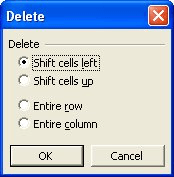
Figure 1. The Delete dialog box
ExcelTips is your source for cost-effective Microsoft Excel training. This tip (2649) applies to Microsoft Excel 97, 2000, 2002, and 2003.

Dive Deep into Macros! Make Excel do things you thought were impossible, discover techniques you won't find anywhere else, and create powerful automated reports. Bill Jelen and Tracy Syrstad help you instantly visualize information to make it actionable. You’ll find step-by-step instructions, real-world case studies, and 50 workbooks packed with examples and solutions. Check out Microsoft Excel 2019 VBA and Macros today!
Need to get rid of everything in a worksheet except the formulas? It's easier to make this huge change than you think it is.
Discover MoreWhen working with data in Excel, you might want to figure out which rows of data represent duplicates of other rows. If ...
Discover MoreWhen you want to remove information from a worksheet, you can either clear cells or delete cells. This tip examines the ...
Discover MoreFREE SERVICE: Get tips like this every week in ExcelTips, a free productivity newsletter. Enter your address and click "Subscribe."
There are currently no comments for this tip. (Be the first to leave your comment—just use the simple form above!)
Got a version of Excel that uses the menu interface (Excel 97, Excel 2000, Excel 2002, or Excel 2003)? This site is for you! If you use a later version of Excel, visit our ExcelTips site focusing on the ribbon interface.
FREE SERVICE: Get tips like this every week in ExcelTips, a free productivity newsletter. Enter your address and click "Subscribe."
Copyright © 2026 Sharon Parq Associates, Inc.
Comments