One of the changes introduced in Excel 2003 was a greater reliance by the program on online help systems. When you choose to display Excel's Help system and then search for information on a topic, by default Excel also returns help topics from the Web, specifically from Microsoft's Web sites.
You can, if desired, configure Excel 2003 so that it won't access any online information. To make this change, follow these steps:
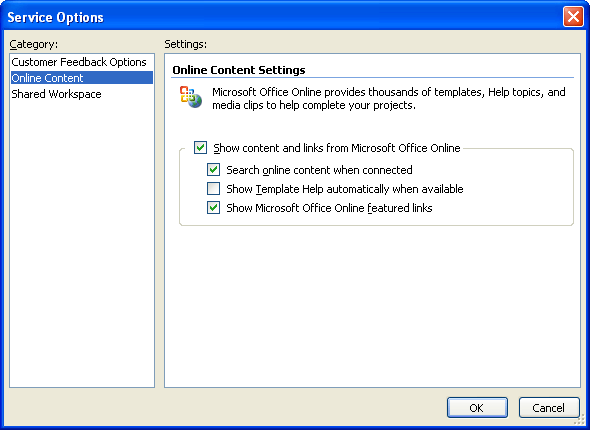
Figure 1. The Service Options dialog box.
ExcelTips is your source for cost-effective Microsoft Excel training. This tip (3047) applies to Microsoft Excel 2003.

Dive Deep into Macros! Make Excel do things you thought were impossible, discover techniques you won't find anywhere else, and create powerful automated reports. Bill Jelen and Tracy Syrstad help you instantly visualize information to make it actionable. You’ll find step-by-step instructions, real-world case studies, and 50 workbooks packed with examples and solutions. Check out Microsoft Excel 2019 VBA and Macros today!
ScreenTips are one of those artifacts of Microsoft trying to make Excel be overly helpful. If the ScreenTips bother you, ...
Discover MoreOne of the many pieces of information that Excel keeps track of is your name. If you want to change your name for Excel's ...
Discover MoreEver tried to select a range of cells using the mouse, only to have the cells scroll by so quickly you can't make the ...
Discover MoreFREE SERVICE: Get tips like this every week in ExcelTips, a free productivity newsletter. Enter your address and click "Subscribe."
2022-06-13 17:32:32
Allen
I am showing them because there are (believe it or not) people still using VERY old versions of Excel.
And, I do state which versions the tip works with. See the very end of the tip where I say "This tip (3047) applies to Microsoft Excel 2003." Plus, at the top of the right column on the page, I indicate that ALL the tips on this site are for much older versions of Excel, and provide a link to tips for later versions.
-Allen
2022-06-13 17:26:23
Haig Johnson
Why are you showing tips for Excel 2003? At least acknowledge that the tip ONLY works on Excel 2003, or show how to accomplish the same on different versions.
Got a version of Excel that uses the menu interface (Excel 97, Excel 2000, Excel 2002, or Excel 2003)? This site is for you! If you use a later version of Excel, visit our ExcelTips site focusing on the ribbon interface.
FREE SERVICE: Get tips like this every week in ExcelTips, a free productivity newsletter. Enter your address and click "Subscribe."
Copyright © 2025 Sharon Parq Associates, Inc.
Comments