Written by Allen Wyatt (last updated November 26, 2022)
This tip applies to Excel 97, 2000, 2002, and 2003
If you have used Excel for any length of time, chances are pretty good that you are already familiar with AutoShapes and how to add them to your worksheets. If you have quite a few AutoShapes to insert in a document, you may find it handy to work with a floating AutoShapes menu instead of using the AutoShapes option on the Drawing toolbar. There are two ways you can display the floating AutoShapes menu. The first involves the use of the Drawing toolbar to get started:
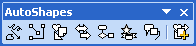
Figure 1. The AutoShapes menu.
The other method of displaying the floating AutoShapes menu is even a bit simpler:
ExcelTips is your source for cost-effective Microsoft Excel training. This tip (3250) applies to Microsoft Excel 97, 2000, 2002, and 2003.

Professional Development Guidance! Four world-class developers offer start-to-finish guidance for building powerful, robust, and secure applications with Excel. The authors show how to consistently make the right design decisions and make the most of Excel's powerful features. Check out Professional Excel Development today!
You want your chart to display information as clearly and succinctly as possible. Modifying the labels used to indicate ...
Discover MoreThe graphics capabilities of Excel are flexible enough that you can use the program to create organization charts. Here's ...
Discover MoreWhen working with charts and chart objects, Excel is very dependent on the mouse. If you don't want to use the mouse, but ...
Discover MoreFREE SERVICE: Get tips like this every week in ExcelTips, a free productivity newsletter. Enter your address and click "Subscribe."
There are currently no comments for this tip. (Be the first to leave your comment—just use the simple form above!)
Got a version of Excel that uses the menu interface (Excel 97, Excel 2000, Excel 2002, or Excel 2003)? This site is for you! If you use a later version of Excel, visit our ExcelTips site focusing on the ribbon interface.
FREE SERVICE: Get tips like this every week in ExcelTips, a free productivity newsletter. Enter your address and click "Subscribe."
Copyright © 2024 Sharon Parq Associates, Inc.
Comments