Please Note: This article is written for users of the following Microsoft Excel versions: 97, 2000, 2002, and 2003. If you are using a later version (Excel 2007 or later), this tip may not work for you. For a version of this tip written specifically for later versions of Excel, click here: Forcing Editing to Be Done in a Cell.
Written by Allen Wyatt (last updated May 21, 2022)
This tip applies to Excel 97, 2000, 2002, and 2003
Rodolfo knows that he can configure Excel to allow editing in both the Formula bar and the cell itself, but he wants to configure it so that editing can be done only in the cell, not in the Formula bar.
There is no way to do this in Excel. The closest you can come is to make sure that cell editing is enabled (so that editing can be done in either the Formula bar or the cell) and then hiding the Formula bar. You can hide the Formula bar by these steps:
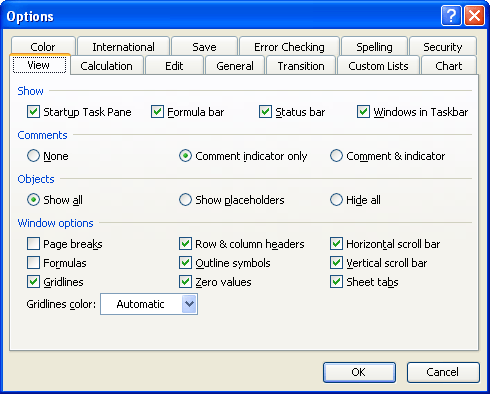
Figure 1. The View tab of the Options dialog box.
If you prefer, you can also programmatically turn off the Formula bar for a specific worksheet. You can do this by using the following two macros, which should be assigned to the code for the specific worksheet you want to affect. (You can display the proper code window by right-clicking the worksheet's tab and selecting View Code from the resulting Context menu.)
Private Sub Worksheet_Activate()
Application.DisplayFormulaBar = False
End Sub
Private Sub Worksheet_Deactivate()
Application.DisplayFormulaBar = True
End Sub
The first macro turns off the Formula bar when the worksheet is activated, and the second turns it back on when the worksheet is deactivated (when another worksheet is selected).
Note:
ExcelTips is your source for cost-effective Microsoft Excel training. This tip (3229) applies to Microsoft Excel 97, 2000, 2002, and 2003. You can find a version of this tip for the ribbon interface of Excel (Excel 2007 and later) here: Forcing Editing to Be Done in a Cell.

Program Successfully in Excel! John Walkenbach's name is synonymous with excellence in deciphering complex technical topics. With this comprehensive guide, "Mr. Spreadsheet" shows how to maximize your Excel experience using professional spreadsheet application development tips from his own personal bookshelf. Check out Excel 2013 Power Programming with VBA today!
When developing formulas, you may need to reference the very last value in a particular column. This can seem perplexing, ...
Discover MoreWhen you copy a worksheet and then need to make changes to information in that worksheet (such as changing month names), ...
Discover MoreDo you need to know when a workbook was last changed? There are a couple of ways you can go about keeping track of the ...
Discover MoreFREE SERVICE: Get tips like this every week in ExcelTips, a free productivity newsletter. Enter your address and click "Subscribe."
There are currently no comments for this tip. (Be the first to leave your comment—just use the simple form above!)
Got a version of Excel that uses the menu interface (Excel 97, Excel 2000, Excel 2002, or Excel 2003)? This site is for you! If you use a later version of Excel, visit our ExcelTips site focusing on the ribbon interface.
FREE SERVICE: Get tips like this every week in ExcelTips, a free productivity newsletter. Enter your address and click "Subscribe."
Copyright © 2024 Sharon Parq Associates, Inc.
Comments