One of the changes introduced in Excel 2003 was a greater reliance by the program on online help systems. When you choose to display Excel's Help system and then search for information on a topic, by default Excel also returns help topics from the Web, specifically from Microsoft's Web sites.
You can, if desired, configure Excel 2003 so that it won't access any online information. To make this change, follow these steps:
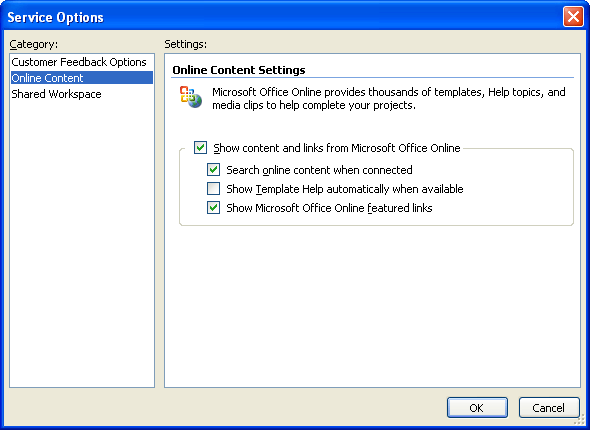
Figure 1. The Service Options dialog box.
ExcelTips is your source for cost-effective Microsoft Excel training. This tip (3047) applies to Microsoft Excel 2003.

Solve Real Business Problems Master business modeling and analysis techniques with Excel and transform data into bottom-line results. This hands-on, scenario-focused guide shows you how to use the latest Excel tools to integrate data from multiple tables. Check out Microsoft Excel 2013 Data Analysis and Business Modeling today!
If you get errors about unfindable files when you first start Excel, it can be frustrating. Here's how to track down and ...
Discover MoreYou may want to adjust the way that Excel displays its various menus. This tip explains how you can turn off the dynamic ...
Discover MoreExcel provides spell-checking capabilities on the text you enter in a worksheet. It utilizes the same dictionaries and ...
Discover MoreFREE SERVICE: Get tips like this every week in ExcelTips, a free productivity newsletter. Enter your address and click "Subscribe."
2022-06-13 17:32:32
Allen
I am showing them because there are (believe it or not) people still using VERY old versions of Excel.
And, I do state which versions the tip works with. See the very end of the tip where I say "This tip (3047) applies to Microsoft Excel 2003." Plus, at the top of the right column on the page, I indicate that ALL the tips on this site are for much older versions of Excel, and provide a link to tips for later versions.
-Allen
2022-06-13 17:26:23
Haig Johnson
Why are you showing tips for Excel 2003? At least acknowledge that the tip ONLY works on Excel 2003, or show how to accomplish the same on different versions.
Got a version of Excel that uses the menu interface (Excel 97, Excel 2000, Excel 2002, or Excel 2003)? This site is for you! If you use a later version of Excel, visit our ExcelTips site focusing on the ribbon interface.
FREE SERVICE: Get tips like this every week in ExcelTips, a free productivity newsletter. Enter your address and click "Subscribe."
Copyright © 2024 Sharon Parq Associates, Inc.
Comments