Written by Allen Wyatt (last updated December 8, 2018)
This tip applies to Excel 97, 2000, 2002, and 2003
You would be right to never consider Excel as a graphics program--it's not one, by any stretch o the imagination. However, Excel does provide some tools normally associated with graphics programs. One such tool is one that allows you to import a graphic image from either a camera or a scanner. To use this tool, choose Insert | Picture | From Scanner or Camera. Excel shows what devices are available and you can select how you want the image imported. (See Figure 1.)
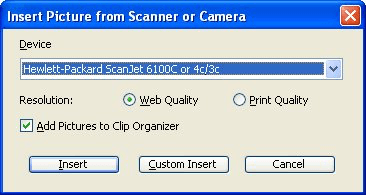
Figure 1. The Insert Picture from Scanner or Camera dialog box.
In reality, inserting pictures in this way works only if the camera or scanner is a TWAIN device. TWAIN is a protocol that allows images to be communicated from a source device (the camera or scanner) to a target device (in this case, Excel). For it to work properly, your scanner or camera must have the proper TWAIN drivers installed on your system.
Most scanners come with TWAIN drivers, but a growing number of today's digital cameras do not. Instead, the non-TWAIN cameras connect to a PC via a USB connector, and are then seen by Windows as just another disk drive accessible from the computer. If your camera uses a USB connection, then you can insert a picture into Excel by using Insert | Picture | From File and selecting the picture from the camera itself.
ExcelTips is your source for cost-effective Microsoft Excel training. This tip (3001) applies to Microsoft Excel 97, 2000, 2002, and 2003.

Comprehensive VBA Guide Visual Basic for Applications (VBA) is the language used for writing macros in all Office programs. This complete guide shows both professionals and novices how to master VBA in order to customize the entire Office suite for their needs. Check out Mastering VBA for Office 2010 today!
Graphics are a great addition to a worksheet, but there may be times when you don't want them printed. The easy way to ...
Discover MoreThe graphics features of Excel allow you to add a number of predefined AutoShapes to a workbook. If you want to add ...
Discover MoreWhen working with charts and chart objects, Excel is very dependent on the mouse. If you don't want to use the mouse, but ...
Discover MoreFREE SERVICE: Get tips like this every week in ExcelTips, a free productivity newsletter. Enter your address and click "Subscribe."
There are currently no comments for this tip. (Be the first to leave your comment—just use the simple form above!)
Got a version of Excel that uses the menu interface (Excel 97, Excel 2000, Excel 2002, or Excel 2003)? This site is for you! If you use a later version of Excel, visit our ExcelTips site focusing on the ribbon interface.
FREE SERVICE: Get tips like this every week in ExcelTips, a free productivity newsletter. Enter your address and click "Subscribe."
Copyright © 2024 Sharon Parq Associates, Inc.
Comments