Written by Allen Wyatt (last updated July 11, 2020)
This tip applies to Excel 97, 2000, 2002, and 2003
Frank was having a problem with Excel not opening a workbook whenever he would double-click on it in Windows. Excel would start, but the workbook would not load, and Excel would report that it couldn't find the file that was double-clicked.
This sounds like a problem with the file associations in Windows. The first thing to try is to force Excel to reconstruct all the proper association information. You do that by following these steps:
"c:\Program Files\Microsoft Office\Office\Excel.exe" /regserver
Now try double-clicking on your workbook again. It should open as you expect. If it doesn't, try this:
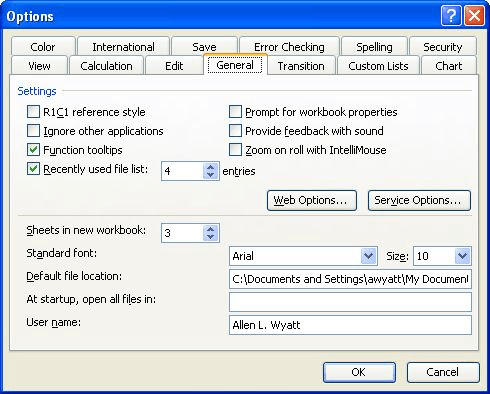
Figure 1. The General tab of the Options dialog box.
If you still cannot double-click on a workbook to open it, try these steps:
[open("%1")]
ExcelTips is your source for cost-effective Microsoft Excel training. This tip (2949) applies to Microsoft Excel 97, 2000, 2002, and 2003.

Comprehensive VBA Guide Visual Basic for Applications (VBA) is the language used for writing macros in all Office programs. This complete guide shows both professionals and novices how to master VBA in order to customize the entire Office suite for their needs. Check out Mastering VBA for Office 2010 today!
If you use Excel to work with data exported from another program, you might be interested in a way to import a large ...
Discover MoreIf you need to combine the contents of a bunch of workbooks into a single workbook, the process can get tedious. Here's a ...
Discover MoreYou can, within a macro, save a workbook in several different file formats that are understood by Excel. However, you may ...
Discover MoreFREE SERVICE: Get tips like this every week in ExcelTips, a free productivity newsletter. Enter your address and click "Subscribe."
2020-07-24 01:31:25
Robert Thurman
I have had the blank Excel 2007 screen when double clicking on a file and none of the suggestions have worked. I have Windows 10 installed. I went into the MS Office folder and right clicked on the Excel.exe file. It seems it had been set up to run in compatibility mode for Windows Vista. Once I turned compatibility mode off it worked fine.
Got a version of Excel that uses the menu interface (Excel 97, Excel 2000, Excel 2002, or Excel 2003)? This site is for you! If you use a later version of Excel, visit our ExcelTips site focusing on the ribbon interface.
FREE SERVICE: Get tips like this every week in ExcelTips, a free productivity newsletter. Enter your address and click "Subscribe."
Copyright © 2024 Sharon Parq Associates, Inc.
Comments