Please Note: This article is written for users of the following Microsoft Excel versions: 97, 2000, 2002, and 2003. If you are using a later version (Excel 2007 or later), this tip may not work for you. For a version of this tip written specifically for later versions of Excel, click here: Changing Cell Colors.
Written by Allen Wyatt (last updated January 25, 2020)
This tip applies to Excel 97, 2000, 2002, and 2003
Excel includes a tool that allows you to quickly change the color of a selected cell. The Fill Color tool (available on the Formatting toolbar) has a small bucket and color sample on it. This tool actually has two parts: If you click on the left part (the part with the small bucket and color sample), then the color shown in the sample is applied to the cells you have selected. Note that the color of the font doesn't change, only the color of the cell background.
If you click on the arrow at the right side of the tool, you will see a color palette appear. To select a color, click your mouse on one of the small color squares. This is applied to the cells you have selected and appears in the color sample on the Fill Color tool.
Another method of changing cell color is as follows:
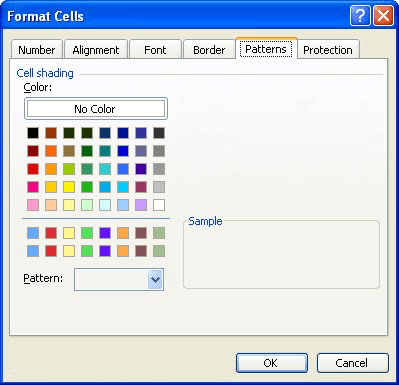
Figure 1. The Patterns tab of the Format Cells dialog box.
ExcelTips is your source for cost-effective Microsoft Excel training. This tip (2757) applies to Microsoft Excel 97, 2000, 2002, and 2003. You can find a version of this tip for the ribbon interface of Excel (Excel 2007 and later) here: Changing Cell Colors.

Excel Smarts for Beginners! Featuring the friendly and trusted For Dummies style, this popular guide shows beginners how to get up and running with Excel while also helping more experienced users get comfortable with the newest features. Check out Excel 2013 For Dummies today!
Have you ever entered information in a cell only for it to appear as hash marks? This tip explains why this happens, how ...
Discover MoreWhen you display a time in a cell, Excel normally displays just the hours, minutes, and seconds. If you want to display ...
Discover MoreWhen your macro checks the formatting used for a cell, it needs to be careful that the type of formatting being checked ...
Discover MoreFREE SERVICE: Get tips like this every week in ExcelTips, a free productivity newsletter. Enter your address and click "Subscribe."
There are currently no comments for this tip. (Be the first to leave your comment—just use the simple form above!)
Got a version of Excel that uses the menu interface (Excel 97, Excel 2000, Excel 2002, or Excel 2003)? This site is for you! If you use a later version of Excel, visit our ExcelTips site focusing on the ribbon interface.
FREE SERVICE: Get tips like this every week in ExcelTips, a free productivity newsletter. Enter your address and click "Subscribe."
Copyright © 2024 Sharon Parq Associates, Inc.
Comments