Written by Allen Wyatt (last updated June 16, 2018)
This tip applies to Excel 97, 2000, 2002, and 2003
Excel allows you to copy styles from one workbook to another, but refers to this procedure as merging. You might wish to do this when you are creating a new workbook that presents information similar to that contained in a different workbook.
To copy styles, follow these steps:
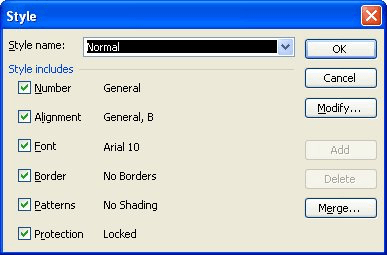
Figure 1. The Style dialog box.
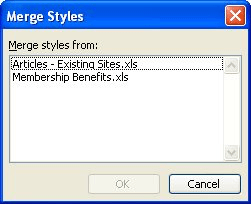
Figure 2. The Merge Styles dialog box.
The styles are copied as you directed, and the merge is completed.
ExcelTips is your source for cost-effective Microsoft Excel training. This tip (2679) applies to Microsoft Excel 97, 2000, 2002, and 2003.

Solve Real Business Problems Master business modeling and analysis techniques with Excel and transform data into bottom-line results. This hands-on, scenario-focused guide shows you how to use the latest Excel tools to integrate data from multiple tables. Check out Microsoft Excel 2013 Data Analysis and Business Modeling today!
Excel allows you to create styles that define how your data looks. At some point you may want to change a style you ...
Discover MoreCustom styles can be a great help in formatting a worksheet. You may, at some point, want to get rid of all the custom ...
Discover MoreStandardize the formatting in your Excel workbooks quickly and easily with the Style feature. Here's how to use it.
Discover MoreFREE SERVICE: Get tips like this every week in ExcelTips, a free productivity newsletter. Enter your address and click "Subscribe."
2018-06-16 10:47:47
For easier and earlier understanding, the label of 'Merge...' in the 'Style' dialog box should be written 'Merge from'. Thank you.
Got a version of Excel that uses the menu interface (Excel 97, Excel 2000, Excel 2002, or Excel 2003)? This site is for you! If you use a later version of Excel, visit our ExcelTips site focusing on the ribbon interface.
FREE SERVICE: Get tips like this every week in ExcelTips, a free productivity newsletter. Enter your address and click "Subscribe."
Copyright © 2024 Sharon Parq Associates, Inc.
Comments