Please Note: This article is written for users of the following Microsoft Excel versions: 2000, 2002, and 2003. If you are using a later version (Excel 2007 or later), this tip may not work for you. For a version of this tip written specifically for later versions of Excel, click here: Adding Excel Information to a Web Page.
Written by Allen Wyatt (last updated February 23, 2019)
This tip applies to Excel 2000, 2002, and 2003
When you are creating Web output in Excel, you are not limited to creating entire Web pages. Indeed, you can add your Excel-generated HTML output to an existing Web page, if desired. (This tip won't work for Excel 97; this functionality was added in Excel 2000.) To add to an existing Web page, you use much the same process that you follow in creating a Web page from scratch. The difference is that you will need to select the cell range you want added to an existing Web page; this is the key that tips off Excel as to what you are doing. You can follow these general steps:
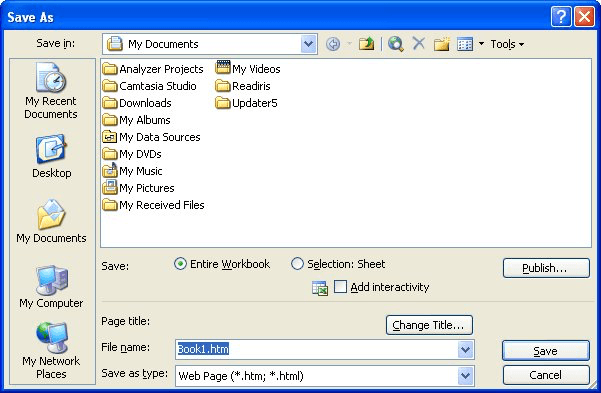
Figure 1. The Save As dialog box.
ExcelTips is your source for cost-effective Microsoft Excel training. This tip (2468) applies to Microsoft Excel 2000, 2002, and 2003. You can find a version of this tip for the ribbon interface of Excel (Excel 2007 and later) here: Adding Excel Information to a Web Page.

Excel Smarts for Beginners! Featuring the friendly and trusted For Dummies style, this popular guide shows beginners how to get up and running with Excel while also helping more experienced users get comfortable with the newest features. Check out Excel 2013 For Dummies today!
Want your worksheets to be available to others on the Internet? Excel provides a way you can save your data in HTML ...
Discover MoreExcel can be used to create Web pages, either from a portion of a worksheet or from the entire thing. What happens, ...
Discover MoreFREE SERVICE: Get tips like this every week in ExcelTips, a free productivity newsletter. Enter your address and click "Subscribe."
There are currently no comments for this tip. (Be the first to leave your comment—just use the simple form above!)
Got a version of Excel that uses the menu interface (Excel 97, Excel 2000, Excel 2002, or Excel 2003)? This site is for you! If you use a later version of Excel, visit our ExcelTips site focusing on the ribbon interface.
FREE SERVICE: Get tips like this every week in ExcelTips, a free productivity newsletter. Enter your address and click "Subscribe."
Copyright © 2024 Sharon Parq Associates, Inc.
Comments