Please Note: This article is written for users of the following Microsoft Excel versions: 97, 2000, 2002, and 2003. If you are using a later version (Excel 2007 or later), this tip may not work for you. For a version of this tip written specifically for later versions of Excel, click here: Understanding AutoComplete.
Written by Allen Wyatt (last updated August 31, 2019)
This tip applies to Excel 97, 2000, 2002, and 2003
Excel includes a handy time-saving feature called AutoComplete. This feature can save you time when you are entering lots of similar information in a column. You may already have noticed this feature before—when you start to type something in a cell, Excel tries to guess what you are typing and shows a "match" that you can accept simply by pressing Enter.
The "matches" that Excel uses in its "guess" is nothing but the contents of the cells in the column, above where you are making your entry. For instance, if you have information in cells A1 through A6 and you are entering a value in cell A7, Excel looks at what you are typing. If the first few characters uniquely match something in any of the six cells previously entered in the column, then Excel offers to AutoComplete A7 with the contents of the cell that matched.
Excel only tries to match your new entry with immediately adjacent cells above the one in which you are entering the information. It stops trying to match entries when a blank cell is reached. For instance, suppose you have information in cells A1 through A14 and A16 through A23. When you start typing an entry in cell A24, Excel only tries to match it with values in A16 through A23; the blank cell at A15 halts the comparisons.
In addition, Excel does not try to match with cells that contain only numbers, dates, or times. The cells must contain either text or a combination of text and numbers.
For some people, AutoComplete can be annoying rather than time-saving. If you want to turn off the AutoComplete feature, follow these steps:
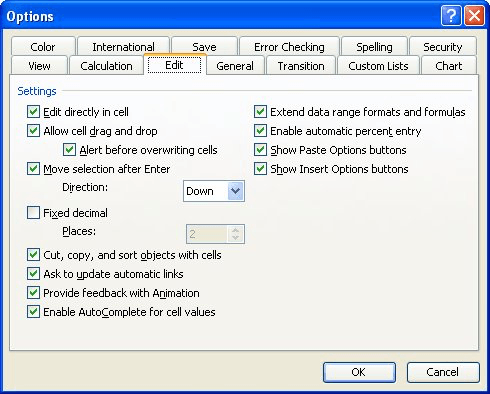
Figure 1. The Edit tab of the Options dialog box.
ExcelTips is your source for cost-effective Microsoft Excel training. This tip (2110) applies to Microsoft Excel 97, 2000, 2002, and 2003. You can find a version of this tip for the ribbon interface of Excel (Excel 2007 and later) here: Understanding AutoComplete.

Program Successfully in Excel! John Walkenbach's name is synonymous with excellence in deciphering complex technical topics. With this comprehensive guide, "Mr. Spreadsheet" shows how to maximize your Excel experience using professional spreadsheet application development tips from his own personal bookshelf. Check out Excel 2013 Power Programming with VBA today!
AutoComplete can help you to more quickly enter information in a worksheet. How it works, behind the scenes, can affect ...
Discover MoreAutoComplete is a great feature for quickly adding data to a worksheet. If you are confused by why some things are picked ...
Discover MoreFREE SERVICE: Get tips like this every week in ExcelTips, a free productivity newsletter. Enter your address and click "Subscribe."
2020-10-30 01:49:22
Chris
In a spreadsheet I'm filling out, I want the auto-fill content, but I want to add to the cell at the end of the auto-fill. For example:
I might type "Step 1".
Auto-fill might add "Step 1 of 2 Win/Lost Round"
I want to keep the auto-fill and keep typing like: "Step 1 of 2 Win/Lost Round, User Disabled Mute"
Is there a key I need to push to keep the text, but also just keep typing without having to go back into the cell and clicking at the end of the sentence?
2020-10-21 12:54:36
Paul C Kranz
You wrote > Excel does not try to match with cells that contain only numbers, dates, or times. The cells must contain either text or a combination of text and numbers.
I have a column of degrees-minutes-seconds (e.g. 15-30-45) that Excel does not try to match even though the numbers are mixed with text. Is there someway I can get Excel to guess these? Paul sends...
2020-08-02 15:41:31
Yes, but why does autocomplete suddenly turn off for some cells and how do you get it to turn on again?
2020-02-03 08:46:57
Cristian Cvitanic
Hi ! I was wondering if its possible that after I get the autocomplete in the dropdown, being able to edit the entry.
For example, if I have a column with an entry called "BOX", if I enter "B" value in the next cell down it will suggest "BOX" but I'd like to add a number to that entry, such as "1" so I get "BOX 1" in the cell.
Now what I have to do is to accept the autocomplete entry, then double click the cell, move the cursor to the end of the string and type my additional comment.
2019-11-12 10:32:42
Max
how do you NOT accept the suggestion? I have columns above with kg and others with kg/h. Other than typing k g and then a space I cant see a way of not accepting the suggestion. Using Excel 2016 for Max OS X
Got a version of Excel that uses the menu interface (Excel 97, Excel 2000, Excel 2002, or Excel 2003)? This site is for you! If you use a later version of Excel, visit our ExcelTips site focusing on the ribbon interface.
FREE SERVICE: Get tips like this every week in ExcelTips, a free productivity newsletter. Enter your address and click "Subscribe."
Copyright © 2024 Sharon Parq Associates, Inc.
Comments