Please Note: This article is written for users of the following Microsoft Excel versions: 97, 2000, 2002, and 2003. If you are using a later version (Excel 2007 or later), this tip may not work for you. For a version of this tip written specifically for later versions of Excel, click here: Setting Stable Column Widths in a PivotTable.
Written by Allen Wyatt (last updated November 8, 2025)
This tip applies to Excel 97, 2000, 2002, and 2003
Stuart has been building PivotTables for a charity so that they can report on donation patterns over time. The problem he has is that he wants to permanently set the column widths in his PivotTable, but whenever the filter variables for the PivotTable are changed, the column widths reset themselves. Stuart wonders how he can permanently fix all column widths in the PivotTable so they don't change.
The solution is to follow these steps:
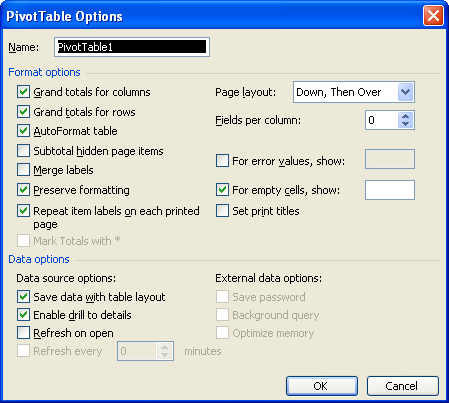
Figure 1. The PivotTable Options dialog box.
ExcelTips is your source for cost-effective Microsoft Excel training. This tip (756) applies to Microsoft Excel 97, 2000, 2002, and 2003. You can find a version of this tip for the ribbon interface of Excel (Excel 2007 and later) here: Setting Stable Column Widths in a PivotTable.

Program Successfully in Excel! This guide will provide you with all the information you need to automate any task in Excel and save time and effort. Learn how to extend Excel's functionality with VBA to create solutions not possible with the standard features. Includes latest information for Excel 2024 and Microsoft 365. Check out Mastering Excel VBA Programming today!
When you refresh the data in a PivotTable, Excel can play havoc with whatever formatting you applied. Here's how to ...
Discover MoreExcel allows you to link to values in other workbooks, even if those values are in PivotTables. However, Excel may ...
Discover MoreWish there was a way to define how you want PivotTables formatted before you actually create the PivotTable? You may be ...
Discover MoreFREE SERVICE: Get tips like this every week in ExcelTips, a free productivity newsletter. Enter your address and click "Subscribe."
There are currently no comments for this tip. (Be the first to leave your comment—just use the simple form above!)
Got a version of Excel that uses the menu interface (Excel 97, Excel 2000, Excel 2002, or Excel 2003)? This site is for you! If you use a later version of Excel, visit our ExcelTips site focusing on the ribbon interface.
FREE SERVICE: Get tips like this every week in ExcelTips, a free productivity newsletter. Enter your address and click "Subscribe."
Copyright © 2025 Sharon Parq Associates, Inc.
Comments