Please Note: This article is written for users of the following Microsoft Excel versions: 97, 2000, 2002, and 2003. If you are using a later version (Excel 2007 or later), this tip may not work for you. For a version of this tip written specifically for later versions of Excel, click here: Adjusting Spell Check for Internet Addresses.
Written by Allen Wyatt (last updated February 24, 2024)
This tip applies to Excel 97, 2000, 2002, and 2003
If you use the spelling checker to examine the text in a worksheet, you might want it to ignore Internet-related data, such as URLs and e-mail addresses. You can instruct the spelling checker to ignore anything that looks like an Internet address by following these steps:
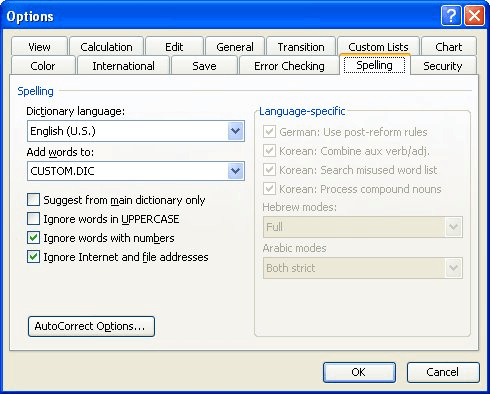
Figure 1. The Spelling tab of the Options dialog box.
ExcelTips is your source for cost-effective Microsoft Excel training. This tip (3372) applies to Microsoft Excel 97, 2000, 2002, and 2003. You can find a version of this tip for the ribbon interface of Excel (Excel 2007 and later) here: Adjusting Spell Check for Internet Addresses.

Excel Smarts for Beginners! Featuring the friendly and trusted For Dummies style, this popular guide shows beginners how to get up and running with Excel while also helping more experienced users get comfortable with the newest features. Check out Excel 2013 For Dummies today!
Excel's spell-checker normally checks uppercase words for spelling. If your worksheet contains a lot of acronyms, you ...
Discover MoreWhen you protect a worksheet, you can't use some tools, including the spell-checker. If you want to use it, you must ...
Discover MoreThe spell checker can come in handy when entering data in a worksheet. Because the type of data you enter can vary so ...
Discover MoreFREE SERVICE: Get tips like this every week in ExcelTips, a free productivity newsletter. Enter your address and click "Subscribe."
There are currently no comments for this tip. (Be the first to leave your comment—just use the simple form above!)
Got a version of Excel that uses the menu interface (Excel 97, Excel 2000, Excel 2002, or Excel 2003)? This site is for you! If you use a later version of Excel, visit our ExcelTips site focusing on the ribbon interface.
FREE SERVICE: Get tips like this every week in ExcelTips, a free productivity newsletter. Enter your address and click "Subscribe."
Copyright © 2024 Sharon Parq Associates, Inc.
Comments