Please Note: This article is written for users of the following Microsoft Excel versions: 97, 2000, 2002, and 2003. If you are using a later version (Excel 2007 or later), this tip may not work for you. For a version of this tip written specifically for later versions of Excel, click here: Formatting the Border of a Legend.
Written by Allen Wyatt (last updated March 25, 2022)
This tip applies to Excel 97, 2000, 2002, and 2003
When you create a chart in Excel, the Wizard that you follow may create a chart legend, depending on the type of chart you are creating. Normally, the appearance of the legend will be acceptable for the type of chart you are creating. You have complete control, however, over how the legend appears.
One of the elements you can change is the type of border Excel places around the legend. To change the appearance of the legend's border, follow these steps:
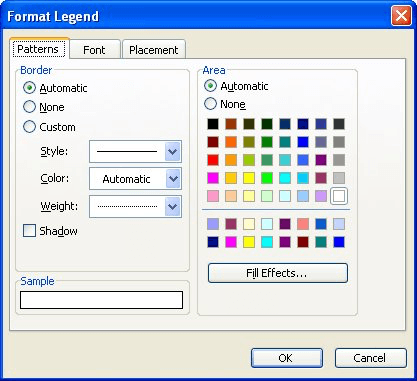
Figure 1. The Patterns tab of the Format Legend dialog box.
ExcelTips is your source for cost-effective Microsoft Excel training. This tip (3197) applies to Microsoft Excel 97, 2000, 2002, and 2003. You can find a version of this tip for the ribbon interface of Excel (Excel 2007 and later) here: Formatting the Border of a Legend.

Solve Real Business Problems Master business modeling and analysis techniques with Excel and transform data into bottom-line results. This hands-on, scenario-focused guide shows you how to use the latest Excel tools to integrate data from multiple tables. Check out Microsoft Excel 2013 Data Analysis and Business Modeling today!
Figuring out how to get the data points in an X-Y scatter plot labeled can be confusing; Excel certainly doesn't make it ...
Discover MoreWhen formatting a chart, you might want to change the characteristics of the font used in various chart elements. This ...
Discover MoreWhen creating a line cart, the line can show values both positive and negative values. This tip explains how you can use ...
Discover MoreFREE SERVICE: Get tips like this every week in ExcelTips, a free productivity newsletter. Enter your address and click "Subscribe."
There are currently no comments for this tip. (Be the first to leave your comment—just use the simple form above!)
Got a version of Excel that uses the menu interface (Excel 97, Excel 2000, Excel 2002, or Excel 2003)? This site is for you! If you use a later version of Excel, visit our ExcelTips site focusing on the ribbon interface.
FREE SERVICE: Get tips like this every week in ExcelTips, a free productivity newsletter. Enter your address and click "Subscribe."
Copyright © 2024 Sharon Parq Associates, Inc.
Comments