Please Note: This article is written for users of the following Microsoft Excel versions: 97, 2000, 2002, and 2003. If you are using a later version (Excel 2007 or later), this tip may not work for you. For a version of this tip written specifically for later versions of Excel, click here: Controlling Chart Gridlines.
Written by Allen Wyatt (last updated April 23, 2020)
This tip applies to Excel 97, 2000, 2002, and 2003
When you create a chart from your Excel data, the Chart Wizard takes care of many of the actual details related to how a specific chart appears. One of the elements that can be included on many of the charts is gridlines. Gridlines are helpful for easily determining the height or width of graphic elements used in your chart.
Excel allows you to specifically control which gridlines are displayed, or if they are displayed at all. You can do so by following these steps:
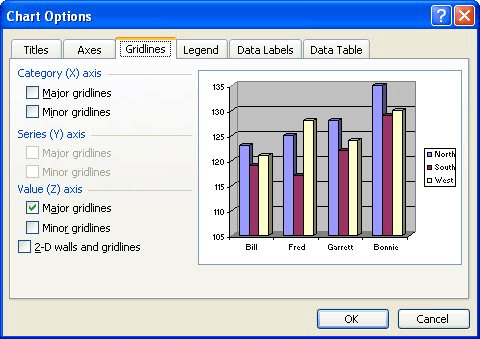
Figure 1. The Gridlines tab of the Chart Options dialog box.
ExcelTips is your source for cost-effective Microsoft Excel training. This tip (3181) applies to Microsoft Excel 97, 2000, 2002, and 2003. You can find a version of this tip for the ribbon interface of Excel (Excel 2007 and later) here: Controlling Chart Gridlines.

Comprehensive VBA Guide Visual Basic for Applications (VBA) is the language used for writing macros in all Office programs. This complete guide shows both professionals and novices how to master VBA in order to customize the entire Office suite for their needs. Check out Mastering VBA for Office 2010 today!
When formatting a chart, you might want to change the characteristics of the font used in various chart elements. This ...
Discover MoreDisplaying information using charts in Excel is easy and there are a variety of chart styles to choose from. Integrated ...
Discover MoreCharts serve a purpose, and sometimes that purpose is temporary. If you want to get rid of a chart, here's how to do it.
Discover MoreFREE SERVICE: Get tips like this every week in ExcelTips, a free productivity newsletter. Enter your address and click "Subscribe."
There are currently no comments for this tip. (Be the first to leave your comment—just use the simple form above!)
Got a version of Excel that uses the menu interface (Excel 97, Excel 2000, Excel 2002, or Excel 2003)? This site is for you! If you use a later version of Excel, visit our ExcelTips site focusing on the ribbon interface.
FREE SERVICE: Get tips like this every week in ExcelTips, a free productivity newsletter. Enter your address and click "Subscribe."
Copyright © 2024 Sharon Parq Associates, Inc.
Comments