Please Note: This article is written for users of the following Microsoft Excel versions: 97, 2000, 2002, and 2003. If you are using a later version (Excel 2007 or later), this tip may not work for you. For a version of this tip written specifically for later versions of Excel, click here: Maintaining Formatting when Refreshing PivotTables.
Written by Allen Wyatt (last updated March 31, 2018)
This tip applies to Excel 97, 2000, 2002, and 2003
PivotTables provide a great way to analyze large amounts of data and pull out the summarizations that you need. Once you have the PivotTable displaying the values you need, you can then format the table to make the data presentable—for a while. You see, when you update the data on which the PivotTable is based, and then refresh the PivotTable, all your formatting work may go away.
The way around this is to follow these steps:
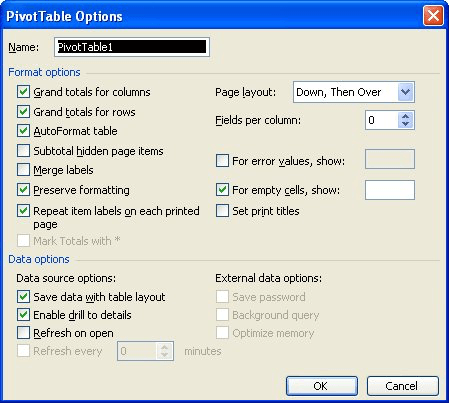
Figure 1. The PivotTable Options dialog box.
Now, when you refresh the PivotTable, your previously applied formatting should remain on rows and columns previously in the PivotTable. If the refresh results in new rows being added to the PivotTable, then you will still need to format those, unless you are using an AutoFormat.
ExcelTips is your source for cost-effective Microsoft Excel training. This tip (3099) applies to Microsoft Excel 97, 2000, 2002, and 2003. You can find a version of this tip for the ribbon interface of Excel (Excel 2007 and later) here: Maintaining Formatting when Refreshing PivotTables.

Create Custom Apps with VBA! Discover how to extend the capabilities of Office 2013 (Word, Excel, PowerPoint, Outlook, and Access) with VBA programming, using it for writing macros, automating Office applications, and creating custom applications. Check out Mastering VBA for Office 2013 today!
Wonder what happened to the data behind a PivotTable? It could be in a number of places, and tracking it down could be a ...
Discover MoreIf you ever try to edit a PivotTable and get an error that tells you that the "underlying data was not included," it can ...
Discover MorePivotTables are used to boil down huge data sets into something you can more easily understand. They are very good simple ...
Discover MoreFREE SERVICE: Get tips like this every week in ExcelTips, a free productivity newsletter. Enter your address and click "Subscribe."
There are currently no comments for this tip. (Be the first to leave your comment—just use the simple form above!)
Got a version of Excel that uses the menu interface (Excel 97, Excel 2000, Excel 2002, or Excel 2003)? This site is for you! If you use a later version of Excel, visit our ExcelTips site focusing on the ribbon interface.
FREE SERVICE: Get tips like this every week in ExcelTips, a free productivity newsletter. Enter your address and click "Subscribe."
Copyright © 2024 Sharon Parq Associates, Inc.
Comments