Written by Allen Wyatt (last updated November 24, 2018)
This tip applies to Excel 97, 2000, 2002, and 2003
Normally, Excel works very well with other applications on your system—it is designed to do that. However, you may not want Excel to share information with other applications, for whatever reason. (Perhaps another application is interfering with the way you expect Excel to work.) If this is the case, then you may want to try this step:
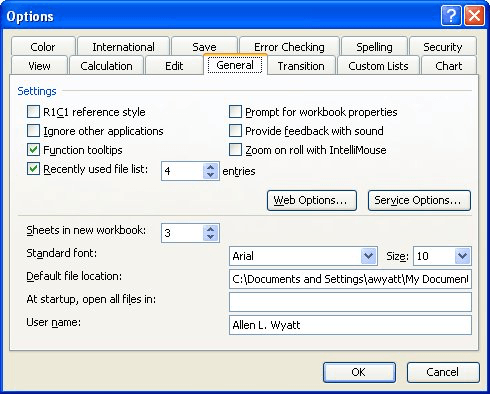
Figure 1. The General tab of the Options dialog box.
With the check box selected, Excel won't share DDE information with other applications. (DDE is an acronym for Dynamic Data Exchange, and is the common basis for the way that many applications access the same data.) If you change the setting of the Ignore Other Applications check box, make sure you pay close attention to Excel's behavior—turning off the sharing can have unwanted consequences on the way you use Excel or other programs. Changing the setting won't affect the validity of the answers provided by Excel, it just changes the way that Excel works within the Windows environment.
ExcelTips is your source for cost-effective Microsoft Excel training. This tip (3046) applies to Microsoft Excel 97, 2000, 2002, and 2003.

Professional Development Guidance! Four world-class developers offer start-to-finish guidance for building powerful, robust, and secure applications with Excel. The authors show how to consistently make the right design decisions and make the most of Excel's powerful features. Check out Professional Excel Development today!
Excel allows you to display the results of several common worksheet functions on the status bar. The available functions ...
Discover MoreExcel supports several types of dashes. This tip describes those different types and explains how to enter them in a cell.
Discover MoreWant to find out exactly what version of Excel you are using? Here's how to get to the info.
Discover MoreFREE SERVICE: Get tips like this every week in ExcelTips, a free productivity newsletter. Enter your address and click "Subscribe."
There are currently no comments for this tip. (Be the first to leave your comment—just use the simple form above!)
Got a version of Excel that uses the menu interface (Excel 97, Excel 2000, Excel 2002, or Excel 2003)? This site is for you! If you use a later version of Excel, visit our ExcelTips site focusing on the ribbon interface.
FREE SERVICE: Get tips like this every week in ExcelTips, a free productivity newsletter. Enter your address and click "Subscribe."
Copyright © 2024 Sharon Parq Associates, Inc.
Comments