Please Note: This article is written for users of the following Microsoft Excel versions: 97, 2000, 2002, and 2003. If you are using a later version (Excel 2007 or later), this tip may not work for you. For a version of this tip written specifically for later versions of Excel, click here: Controlling the Behavior of the Mouse Wheel.
Written by Allen Wyatt (last updated December 17, 2022)
This tip applies to Excel 97, 2000, 2002, and 2003
If you have a computer mouse that has a wheel between its two buttons, you may know that Excel recognizes the wheel and allows you to use it for different purposes. The default behavior of the wheel is to scroll your worksheet up and down. You can modify how Excel reacts to moving the wheel by following these steps:
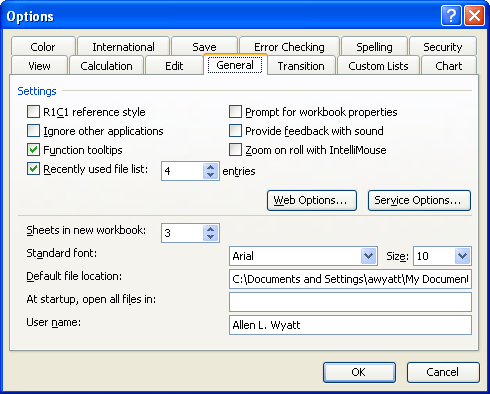
Figure 1. The General tab of the Options dialog box.
Now when you use the mouse wheel, Excel zooms your worksheet in and out. If you decide you again want to use the wheel to scroll, simply repeat the steps but clear the check box.
ExcelTips is your source for cost-effective Microsoft Excel training. This tip (3024) applies to Microsoft Excel 97, 2000, 2002, and 2003. You can find a version of this tip for the ribbon interface of Excel (Excel 2007 and later) here: Controlling the Behavior of the Mouse Wheel.

Program Successfully in Excel! John Walkenbach's name is synonymous with excellence in deciphering complex technical topics. With this comprehensive guide, "Mr. Spreadsheet" shows how to maximize your Excel experience using professional spreadsheet application development tips from his own personal bookshelf. Check out Excel 2013 Power Programming with VBA today!
Excel is great for collecting all sorts of information. You might even use it to create a catalog of your photos. Working ...
Discover MoreNeed to figure out an absolute value within your macro code? It's easy to do using the Abs function, described in this tip.
Discover MoreMacros are often used to process information in a workbook. If your macro makes changes in what is selected in the ...
Discover MoreFREE SERVICE: Get tips like this every week in ExcelTips, a free productivity newsletter. Enter your address and click "Subscribe."
There are currently no comments for this tip. (Be the first to leave your comment—just use the simple form above!)
Got a version of Excel that uses the menu interface (Excel 97, Excel 2000, Excel 2002, or Excel 2003)? This site is for you! If you use a later version of Excel, visit our ExcelTips site focusing on the ribbon interface.
FREE SERVICE: Get tips like this every week in ExcelTips, a free productivity newsletter. Enter your address and click "Subscribe."
Copyright © 2024 Sharon Parq Associates, Inc.
Comments