Please Note: This article is written for users of the following Microsoft Excel versions: 97, 2000, 2002, and 2003. If you are using a later version (Excel 2007 or later), this tip may not work for you. For a version of this tip written specifically for later versions of Excel, click here: Specifying an Order for Page Printing.
Written by Allen Wyatt (last updated June 11, 2022)
This tip applies to Excel 97, 2000, 2002, and 2003
When the information you have in worksheet won't fit on a single page, Excel automatically breaks it up—at row or column boundaries—and prints the information on multiple pages. You can control the order in which Excel prints pages.
For instance, let's say the information in your worksheet is both too wide and too long to fit on a single sheet. Instead, the printed material will take four pages to print. The first page printed will always be the information at the top left corner of the print area. You can control whether Excel prints the information beneath page one as page two, or the information to the right of page one as page two. Follow these steps:
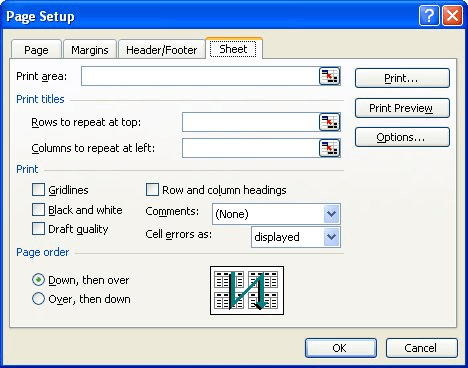
Figure 1. The Sheet tab of the Page Setup dialog box.
ExcelTips is your source for cost-effective Microsoft Excel training. This tip (2979) applies to Microsoft Excel 97, 2000, 2002, and 2003. You can find a version of this tip for the ribbon interface of Excel (Excel 2007 and later) here: Specifying an Order for Page Printing.

Program Successfully in Excel! John Walkenbach's name is synonymous with excellence in deciphering complex technical topics. With this comprehensive guide, "Mr. Spreadsheet" shows how to maximize your Excel experience using professional spreadsheet application development tips from his own personal bookshelf. Check out Excel 2013 Power Programming with VBA today!
Want to make sure that when you worksheet is printed that everything in the workbook is really printed? You can ...
Discover MoreExcel allows you to specify certain rows or columns that will be repeated on the pages of a printout. Here's how to set ...
Discover MoreIf you need to modify where a worksheet is printed (meaning, which paper tray it should use), Excel doesn't provide a lot ...
Discover MoreFREE SERVICE: Get tips like this every week in ExcelTips, a free productivity newsletter. Enter your address and click "Subscribe."
There are currently no comments for this tip. (Be the first to leave your comment—just use the simple form above!)
Got a version of Excel that uses the menu interface (Excel 97, Excel 2000, Excel 2002, or Excel 2003)? This site is for you! If you use a later version of Excel, visit our ExcelTips site focusing on the ribbon interface.
FREE SERVICE: Get tips like this every week in ExcelTips, a free productivity newsletter. Enter your address and click "Subscribe."
Copyright © 2024 Sharon Parq Associates, Inc.
Comments