Please Note: This article is written for users of the following Microsoft Excel versions: 97, 2000, 2002, and 2003. If you are using a later version (Excel 2007 or later), this tip may not work for you. For a version of this tip written specifically for later versions of Excel, click here: Nifty Zooming.
Written by Allen Wyatt (last updated January 13, 2024)
This tip applies to Excel 97, 2000, 2002, and 2003
If you zoom in and out of your documents quite a bit, you may get tired of using the pull-down Zoom control on the toolbar. If you have one of the mice that has a small wheel between the left and right mouse buttons, you can do a neat trick. All you need to do is hold down the Ctrl key as you turn the small wheel. Each click up or down increases or decreases the zoom factor by 15%.
You can use this method of zooming for any magnification between 10% and 100%. If you want to zoom over 100%, you must use the Zoom control on the toolbar or use the Zoom option from the View menu.
If you like this feature so much that you want to use it all the time, you can instruct Excel to always use the mouse's wheel to zoom. Follow these steps:
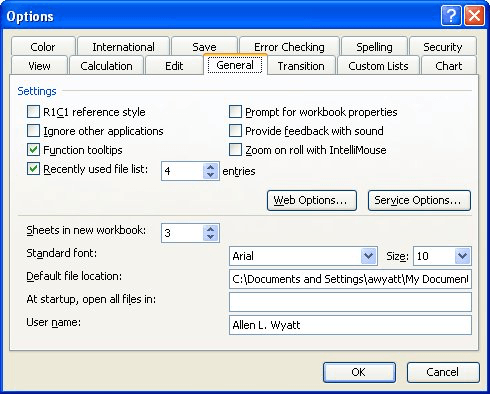
Figure 1. The General tab of the Options dialog box.
Now you can zoom by rolling the mouse wheel, or scroll through the worksheet by holding down the Ctrl key as you turn the wheel.
ExcelTips is your source for cost-effective Microsoft Excel training. This tip (2966) applies to Microsoft Excel 97, 2000, 2002, and 2003. You can find a version of this tip for the ribbon interface of Excel (Excel 2007 and later) here: Nifty Zooming.

Comprehensive VBA Guide Visual Basic for Applications (VBA) is the language used for writing macros in all Office programs. This complete guide shows both professionals and novices how to master VBA in order to customize the entire Office suite for their needs. Check out Mastering VBA for Office 2010 today!
When entering data into a range of cells, the cell in which you are working appears in a different color than the other ...
Discover MoreHave you ever recalculated a worksheet, only to notice that not everything calculated as it should? Here's a way you can ...
Discover MoreMany people use Excel on a notebook computer, so they can do work at the office and elsewhere. In some situations, Excel ...
Discover MoreFREE SERVICE: Get tips like this every week in ExcelTips, a free productivity newsletter. Enter your address and click "Subscribe."
There are currently no comments for this tip. (Be the first to leave your comment—just use the simple form above!)
Got a version of Excel that uses the menu interface (Excel 97, Excel 2000, Excel 2002, or Excel 2003)? This site is for you! If you use a later version of Excel, visit our ExcelTips site focusing on the ribbon interface.
FREE SERVICE: Get tips like this every week in ExcelTips, a free productivity newsletter. Enter your address and click "Subscribe."
Copyright © 2024 Sharon Parq Associates, Inc.
Comments