Please Note: This article is written for users of the following Microsoft Excel versions: 97, 2000, 2002, and 2003. If you are using a later version (Excel 2007 or later), this tip may not work for you. For a version of this tip written specifically for later versions of Excel, click here: Searching Comments.
Written by Allen Wyatt (last updated December 19, 2020)
This tip applies to Excel 97, 2000, 2002, and 2003
When I am creating a worksheet, it is not unusual for me to add all sorts of comments to various cells. This is a great way to keep notes and to document exactly what is going on in the worksheet. There have been workbooks I have created that include scores of comments.
If you are like me, then what is out of sight is often out of mind. This means that I can forget what I put in all the comments or—worse yet—I may remember that something is in a comment, but I don't remember the cell to which that comment is attached. Subsequently finding the right comment can be perplexing.
Fortunately, Excel makes it quite easy to search through comments in a worksheet. Simply follow these steps:
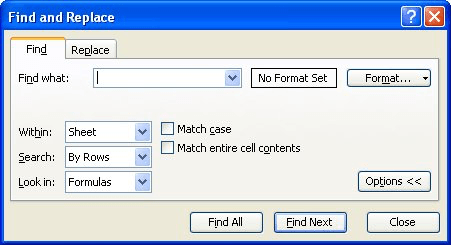
Figure 1. The Find tab of the Find and Replace dialog box.
Excel locates any cells that have comments that include the desired text. The cell is selected, but the comment is not displayed. You will need to close the Find and Replace dialog box and then display the comment for the cell.
ExcelTips is your source for cost-effective Microsoft Excel training. This tip (2945) applies to Microsoft Excel 97, 2000, 2002, and 2003. You can find a version of this tip for the ribbon interface of Excel (Excel 2007 and later) here: Searching Comments.

Save Time and Supercharge Excel! Automate virtually any routine task and save yourself hours, days, maybe even weeks. Then, learn how to make Excel do things you thought were simply impossible! Mastering advanced Excel macros has never been easier. Check out Excel 2010 VBA and Macros today!
When you import information originating in a different program, Excel may not do the best job at figuring out what ...
Discover MoreNeed to insert rows in your worksheet? Excel provides a few techniques you can use to do this. Here are some ideas you ...
Discover MoreIf you keep on-going data in a worksheet, some of your dataâ€"over timeâ€"may need to be deleted. If you have an ...
Discover MoreFREE SERVICE: Get tips like this every week in ExcelTips, a free productivity newsletter. Enter your address and click "Subscribe."
There are currently no comments for this tip. (Be the first to leave your comment—just use the simple form above!)
Got a version of Excel that uses the menu interface (Excel 97, Excel 2000, Excel 2002, or Excel 2003)? This site is for you! If you use a later version of Excel, visit our ExcelTips site focusing on the ribbon interface.
FREE SERVICE: Get tips like this every week in ExcelTips, a free productivity newsletter. Enter your address and click "Subscribe."
Copyright © 2024 Sharon Parq Associates, Inc.
Comments