Please Note: This article is written for users of the following Microsoft Excel versions: 97, 2000, 2002, and 2003. If you are using a later version (Excel 2007 or later), this tip may not work for you. For a version of this tip written specifically for later versions of Excel, click here: Setting Print Quality.
Written by Allen Wyatt (last updated June 20, 2020)
This tip applies to Excel 97, 2000, 2002, and 2003
Many printers on the market these days provide a bevy of different features. It is not unusual, for instance, for printers to be able to print on different paper stocks, use different inks, and pull paper from different trays. Some printers even allow you to pick different levels of quality for output.
Print quality is often measured in DPI, or dots per inch. This is a measure of printer resolution and simply means the number of individual ink dots that a printer can produce within a linear inch. Some printer drivers used with Windows allow you to specify which resolution you want to use for a particular print job. If your printer allows you to adjust this setting, you can take advantage of it in Excel in this manner:
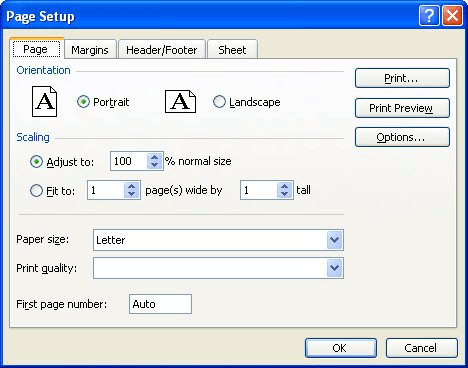
Figure 1. The Page tab of the Page Setup dialog box.
ExcelTips is your source for cost-effective Microsoft Excel training. This tip (2937) applies to Microsoft Excel 97, 2000, 2002, and 2003. You can find a version of this tip for the ribbon interface of Excel (Excel 2007 and later) here: Setting Print Quality.

Comprehensive VBA Guide Visual Basic for Applications (VBA) is the language used for writing macros in all Office programs. This complete guide shows both professionals and novices how to master VBA in order to customize the entire Office suite for their needs. Check out Mastering VBA for Office 2010 today!
If you need to make what Excel prints be based upon conditions in a worksheet, you'll love the information in this tip. ...
Discover MoreWould you like to have a worksheet automatically printed when a particular cell contains a specified value? You can ...
Discover MoreDon't want your worksheets to be printed out? You can make it a bit harder to get a printout by applying the techniques ...
Discover MoreFREE SERVICE: Get tips like this every week in ExcelTips, a free productivity newsletter. Enter your address and click "Subscribe."
There are currently no comments for this tip. (Be the first to leave your comment—just use the simple form above!)
Got a version of Excel that uses the menu interface (Excel 97, Excel 2000, Excel 2002, or Excel 2003)? This site is for you! If you use a later version of Excel, visit our ExcelTips site focusing on the ribbon interface.
FREE SERVICE: Get tips like this every week in ExcelTips, a free productivity newsletter. Enter your address and click "Subscribe."
Copyright © 2024 Sharon Parq Associates, Inc.
Comments