Please Note: This article is written for users of the following Microsoft Excel versions: 2000, 2002, and 2003. If you are using a later version (Excel 2007 or later), this tip may not work for you. For a version of this tip written specifically for later versions of Excel, click here: Adding a ScreenTip.
ScreenTips are a Web feature supported by the latest versions of Web browsers. They appear when your mouse pointer hovers over a hyperlink, and they are used in the same way that ToolTips are used in Excel. If you are using Excel 2000 or later you can add a ScreenTip as you add a hyperlink by following these steps:
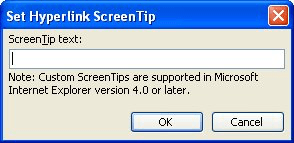
Figure 1. The Set Hyperlink ScreenTip dialog box.
ExcelTips is your source for cost-effective Microsoft Excel training. This tip (2804) applies to Microsoft Excel 2000, 2002, and 2003. You can find a version of this tip for the ribbon interface of Excel (Excel 2007 and later) here: Adding a ScreenTip.

Program Successfully in Excel! John Walkenbach's name is synonymous with excellence in deciphering complex technical topics. With this comprehensive guide, "Mr. Spreadsheet" shows how to maximize your Excel experience using professional spreadsheet application development tips from his own personal bookshelf. Check out Excel 2013 Power Programming with VBA today!
When copying information from the Internet to an Excel workbook, you may want to get rid of graphics but keep any ...
Discover MoreMake a hyperlink to a cell in your workbook, edit the structure of that workbook a bit, and you may find that the ...
Discover MoreNeed to change the various targets of a group of hyperlinks? Getting at the underlying link can seem challenging, but it ...
Discover MoreFREE SERVICE: Get tips like this every week in ExcelTips, a free productivity newsletter. Enter your address and click "Subscribe."
There are currently no comments for this tip. (Be the first to leave your comment—just use the simple form above!)
Got a version of Excel that uses the menu interface (Excel 97, Excel 2000, Excel 2002, or Excel 2003)? This site is for you! If you use a later version of Excel, visit our ExcelTips site focusing on the ribbon interface.
FREE SERVICE: Get tips like this every week in ExcelTips, a free productivity newsletter. Enter your address and click "Subscribe."
Copyright © 2024 Sharon Parq Associates, Inc.
Comments