Please Note: This article is written for users of the following Microsoft Excel versions: 97, 2000, 2002, and 2003. If you are using a later version (Excel 2007 or later), this tip may not work for you. For a version of this tip written specifically for later versions of Excel, click here: Changing Your Name.
Written by Allen Wyatt (last updated July 7, 2018)
This tip applies to Excel 97, 2000, 2002, and 2003
When you first install Excel, it asks you for your name so it can personalize the registration for your program. It also writes your name into the user area. This information is used in various places by Excel, such as in the workbook properties area. If you need to change your name, follow these steps:
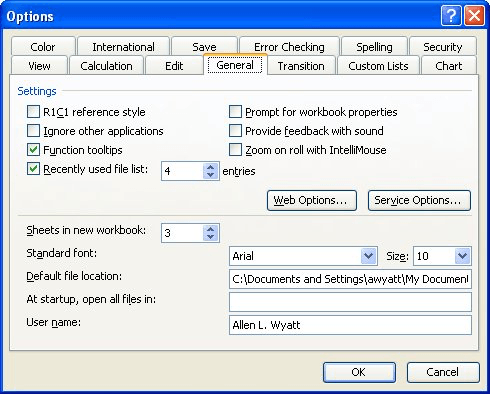
Figure 1. The General tab of the Options dialog box.
ExcelTips is your source for cost-effective Microsoft Excel training. This tip (2735) applies to Microsoft Excel 97, 2000, 2002, and 2003. You can find a version of this tip for the ribbon interface of Excel (Excel 2007 and later) here: Changing Your Name.

Comprehensive VBA Guide Visual Basic for Applications (VBA) is the language used for writing macros in all Office programs. This complete guide shows both professionals and novices how to master VBA in order to customize the entire Office suite for their needs. Check out Mastering VBA for Office 2010 today!
Tired of shared workbooks opening at some strange zoom factor that makes viewing your data difficult? Here's how to make ...
Discover MoreA little green triangle in the corner of a cell means that Excel thinks there is an error with the cell contents. If ...
Discover MoreExcel supports several types of dashes. This tip describes those different types and explains how to enter them in a cell.
Discover MoreFREE SERVICE: Get tips like this every week in ExcelTips, a free productivity newsletter. Enter your address and click "Subscribe."
There are currently no comments for this tip. (Be the first to leave your comment—just use the simple form above!)
Got a version of Excel that uses the menu interface (Excel 97, Excel 2000, Excel 2002, or Excel 2003)? This site is for you! If you use a later version of Excel, visit our ExcelTips site focusing on the ribbon interface.
FREE SERVICE: Get tips like this every week in ExcelTips, a free productivity newsletter. Enter your address and click "Subscribe."
Copyright © 2024 Sharon Parq Associates, Inc.
Comments