Written by Allen Wyatt (last updated January 29, 2022)
This tip applies to Excel 97, 2000, 2002, and 2003
Excel allows you to assign macros to specific key combinations. These key combinations are referred to as shortcut keys, and when used they result in the macro being executed. If you want to assign or change a key combination associated with a macro, you can follow these steps:
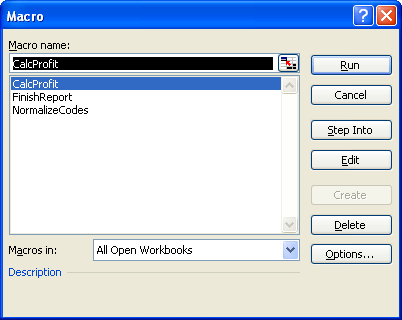
Figure 1. The Macro dialog box.
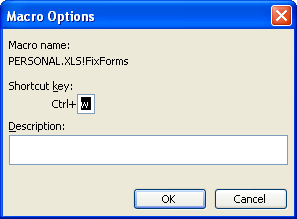
Figure 2. The Macro Options dialog box.
Note:
ExcelTips is your source for cost-effective Microsoft Excel training. This tip (2714) applies to Microsoft Excel 97, 2000, 2002, and 2003.

Solve Real Business Problems Master business modeling and analysis techniques with Excel and transform data into bottom-line results. This hands-on, scenario-focused guide shows you how to use the latest Excel tools to integrate data from multiple tables. Check out Microsoft Excel 2013 Data Analysis and Business Modeling today!
When you have multiple workbooks open at the same time, Excel allows you to easily switch between those workbooks. How ...
Discover MoreRequiring users to input a password in Excel increases the security of the worksheet and can prevent someone from running ...
Discover MoreSometimes, when you upgrade to a new version of Excel, you could run into a problem recording macros that you had no ...
Discover MoreFREE SERVICE: Get tips like this every week in ExcelTips, a free productivity newsletter. Enter your address and click "Subscribe."
There are currently no comments for this tip. (Be the first to leave your comment—just use the simple form above!)
Got a version of Excel that uses the menu interface (Excel 97, Excel 2000, Excel 2002, or Excel 2003)? This site is for you! If you use a later version of Excel, visit our ExcelTips site focusing on the ribbon interface.
FREE SERVICE: Get tips like this every week in ExcelTips, a free productivity newsletter. Enter your address and click "Subscribe."
Copyright © 2024 Sharon Parq Associates, Inc.
Comments