Written by Allen Wyatt (last updated August 1, 2020)
This tip applies to Excel 97, 2000, 2002, and 2003
Kathy wrote to say she was having problems with a calendar she developed in Excel. It seems that when she protects her worksheet, she cannot change the selection in a combo box on the calendar.
The solution to this is relatively simple, provided you remember that every control you add to a worksheet (such as a combo box) is associated with a cell in the worksheet. Normally, when you select a value in the combo box, the change is reflected in the cell with which the combo box is associated. Thus, selecting "8" in the combo box would result in the associated cell's value being changed to 8. Likewise, if you change the cell value, the value displayed in the combo box also changes.
When you protect a worksheet, you prevent changes to any cells except those that you specify as "changeable." If Excel cannot make changes to the cell associated with a combo box (because that cell is protected), then it won't allow changes to the combo box. The solution is to make sure the cell associated with the combo box is not protected. Follow these steps:
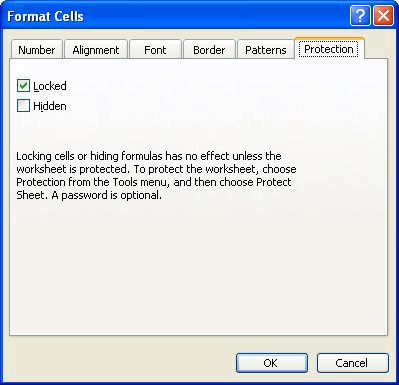
Figure 1. The Protection tab of the Format Cells dialog box.
The combo box control should now work as desired.
ExcelTips is your source for cost-effective Microsoft Excel training. This tip (2691) applies to Microsoft Excel 97, 2000, 2002, and 2003.

Excel Smarts for Beginners! Featuring the friendly and trusted For Dummies style, this popular guide shows beginners how to get up and running with Excel while also helping more experienced users get comfortable with the newest features. Check out Excel 2013 For Dummies today!
It is not unusual, in a corporate world, to be handed a worksheet whose source you don't know. If that worksheet is ...
Discover MoreWhen you share a protected workbook with other people, you may not want them to get around the protection by creating a ...
Discover MoreWant to protect a worksheet but maintain the ability to make changes to the check boxes you add to the worksheet? Here is ...
Discover MoreFREE SERVICE: Get tips like this every week in ExcelTips, a free productivity newsletter. Enter your address and click "Subscribe."
There are currently no comments for this tip. (Be the first to leave your comment—just use the simple form above!)
Got a version of Excel that uses the menu interface (Excel 97, Excel 2000, Excel 2002, or Excel 2003)? This site is for you! If you use a later version of Excel, visit our ExcelTips site focusing on the ribbon interface.
FREE SERVICE: Get tips like this every week in ExcelTips, a free productivity newsletter. Enter your address and click "Subscribe."
Copyright © 2024 Sharon Parq Associates, Inc.
Comments