Written by Allen Wyatt (last updated August 18, 2018)
This tip applies to Excel 97, 2000, 2002, and 2003
Many Excel users have problems with the size of font used to display names in the worksheet tabs used by Excel. Unfortunately, there is no way to change the font size within Excel, itself. This is because Excel relies on settings within Windows itself to control how worksheet tabs are displayed. They are considered part of the horizontal scroll bar used by Excel. Fortunately, Windows allows you to increase the size of your scroll bars. By doing so, you increase the size of Excel's worksheet tabs.
You change the size of scroll bars by following these steps:
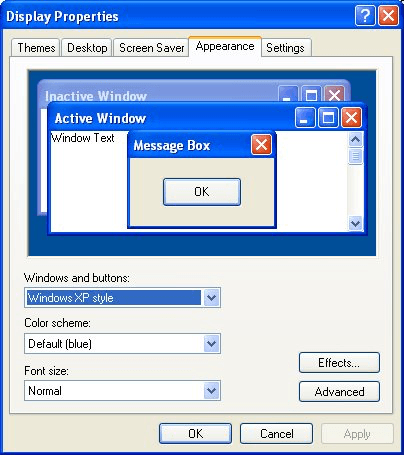
Figure 1. The Appearance tab of the Display Properties dialog box.
Jump back into Excel and check the size of the worksheet tabs. You can repeat these steps, as necessary, until you get just the right look. Understand, however, that you are modifying Windows' configuration information, not Excel's. This means that your changes will also affect other programs you use, not just Excel.
ExcelTips is your source for cost-effective Microsoft Excel training. This tip (2690) applies to Microsoft Excel 97, 2000, 2002, and 2003.

Solve Real Business Problems Master business modeling and analysis techniques with Excel and transform data into bottom-line results. This hands-on, scenario-focused guide shows you how to use the latest Excel tools to integrate data from multiple tables. Check out Microsoft Excel 2013 Data Analysis and Business Modeling today!
Need to set up a workbook that includes a worksheet for each week of the year? Here's a couple of quick macros that can ...
Discover MoreExcel allows you to change the names assigned to the worksheets in a workbook. If you want to have those names appear in ...
Discover MoreEver want to use the name of a worksheet tab within a cell? Here's how you can access that information using the CELL ...
Discover MoreFREE SERVICE: Get tips like this every week in ExcelTips, a free productivity newsletter. Enter your address and click "Subscribe."
There are currently no comments for this tip. (Be the first to leave your comment—just use the simple form above!)
Got a version of Excel that uses the menu interface (Excel 97, Excel 2000, Excel 2002, or Excel 2003)? This site is for you! If you use a later version of Excel, visit our ExcelTips site focusing on the ribbon interface.
FREE SERVICE: Get tips like this every week in ExcelTips, a free productivity newsletter. Enter your address and click "Subscribe."
Copyright © 2024 Sharon Parq Associates, Inc.
Comments