Written by Allen Wyatt (last updated December 24, 2022)
This tip applies to Excel 97, 2000, 2002, and 2003
Often it is necessary to move a worksheet from one place to another in the same workbook. Excel makes this easy by following these steps:
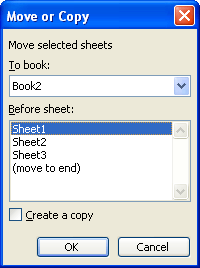
Figure 1. The Move or Copy dialog box.
You can also move worksheets by simply clicking on the worksheet tab and dragging it left or right. (Don't forget that "dragging" is accomplished by holding down the mouse button as you move the mouse.) When you release the mouse button, the worksheet is moved to that location.
ExcelTips is your source for cost-effective Microsoft Excel training. This tip (2685) applies to Microsoft Excel 97, 2000, 2002, and 2003.

Solve Real Business Problems Master business modeling and analysis techniques with Excel and transform data into bottom-line results. This hands-on, scenario-focused guide shows you how to use the latest Excel tools to integrate data from multiple tables. Check out Microsoft Excel 2013 Data Analysis and Business Modeling today!
Excel provides a little-known way to copy worksheets simply by clicking and dragging. Here's how to do it.
Discover MoreOne of the organizational tools provided by Excel is the ability to move worksheets from one workbook to another. Here's ...
Discover MoreNeed to make a copy of one of your worksheets? Excel provides a few different ways you can accomplish the task.
Discover MoreFREE SERVICE: Get tips like this every week in ExcelTips, a free productivity newsletter. Enter your address and click "Subscribe."
There are currently no comments for this tip. (Be the first to leave your comment—just use the simple form above!)
Got a version of Excel that uses the menu interface (Excel 97, Excel 2000, Excel 2002, or Excel 2003)? This site is for you! If you use a later version of Excel, visit our ExcelTips site focusing on the ribbon interface.
FREE SERVICE: Get tips like this every week in ExcelTips, a free productivity newsletter. Enter your address and click "Subscribe."
Copyright © 2024 Sharon Parq Associates, Inc.
Comments