Written by Allen Wyatt (last updated December 29, 2020)
This tip applies to Excel 97, 2000, 2002, and 2003
Besides allowing you to define a name that refers to a cell or cell range, Excel allows you to define names that refer to formulas or constant values. For instance, suppose you have a constant you will be using in your worksheet quite a bit--the standard commission rate for staff sales people, which is 8.5%. To define a name for this constant, follow these steps:
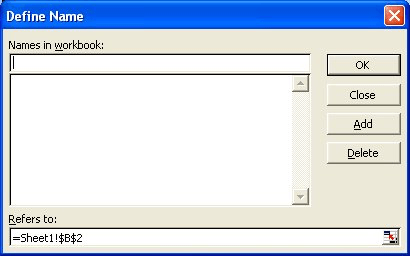
Figure 1. The Define Name dialog box.
The constant is now available for use in your worksheet. You can then use it in formulas just as you would any other defined name.
ExcelTips is your source for cost-effective Microsoft Excel training. This tip (2659) applies to Microsoft Excel 97, 2000, 2002, and 2003.

Program Successfully in Excel! John Walkenbach's name is synonymous with excellence in deciphering complex technical topics. With this comprehensive guide, "Mr. Spreadsheet" shows how to maximize your Excel experience using professional spreadsheet application development tips from his own personal bookshelf. Check out Excel 2013 Power Programming with VBA today!
You can use the Alt+Enter keyboard shortcut while entering information in order to force your data onto multiple lines in ...
Discover MoreExcel is often used to analyze data collected over time. In doing the analysis, you may want to only look at data ...
Discover MoreTwo rather common trigonometric functions are secants and cosecants. Excel doesn't provide functions to calculate these, ...
Discover MoreFREE SERVICE: Get tips like this every week in ExcelTips, a free productivity newsletter. Enter your address and click "Subscribe."
There are currently no comments for this tip. (Be the first to leave your comment—just use the simple form above!)
Got a version of Excel that uses the menu interface (Excel 97, Excel 2000, Excel 2002, or Excel 2003)? This site is for you! If you use a later version of Excel, visit our ExcelTips site focusing on the ribbon interface.
FREE SERVICE: Get tips like this every week in ExcelTips, a free productivity newsletter. Enter your address and click "Subscribe."
Copyright © 2024 Sharon Parq Associates, Inc.
Comments