Please Note: This article is written for users of the following Microsoft Excel versions: 97, 2000, 2002, and 2003. If you are using a later version (Excel 2007 or later), this tip may not work for you. For a version of this tip written specifically for later versions of Excel, click here: Don't Update Links to Other Programs.
Written by Allen Wyatt (last updated December 8, 2018)
This tip applies to Excel 97, 2000, 2002, and 2003
You know that Excel allows you to create links to data in other workbooks. Excel also allows you to link to non-Excel data from other programs, as well. For instance, you could link to pictures or to Word data or to data in any number of other programs. The linking is done via OLE and DDE, as is discussed in other issues of ExcelTips.
Normally, data from other programs is updated whenever you open an workbook, and thereafter whenever the source data changes. If you want to tell Excel to not update linked data from other programs, follow these steps:
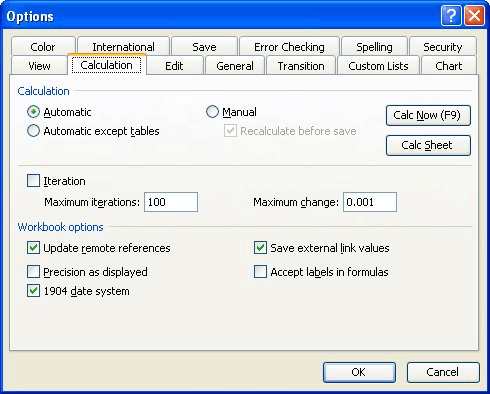
Figure 1. The Calculation tab of the Options dialog box.
Changing this setting is only effective for the current session in Excel. The next time you open the workbook, Excel reverts to updating links automatically. If you want to turn off specific links so that they are not continually updated, choose Edit | Links, locate the link, and change its update method to Manual.
ExcelTips is your source for cost-effective Microsoft Excel training. This tip (3039) applies to Microsoft Excel 97, 2000, 2002, and 2003. You can find a version of this tip for the ribbon interface of Excel (Excel 2007 and later) here: Don't Update Links to Other Programs.

Solve Real Business Problems Master business modeling and analysis techniques with Excel and transform data into bottom-line results. This hands-on, scenario-focused guide shows you how to use the latest Excel tools to integrate data from multiple tables. Check out Microsoft Excel 2013 Data Analysis and Business Modeling today!
When you choose to save worksheet data in CSV format, Excel gives you three choices for file formats. Those choices are ...
Discover MoreIf you have a full path designation for the location of a file on your hard drive, you may want a way for Excel to pull ...
Discover MoreWhen you import a CSV file into an Excel worksheet, you may be surprised at how the program allocates the information ...
Discover MoreFREE SERVICE: Get tips like this every week in ExcelTips, a free productivity newsletter. Enter your address and click "Subscribe."
There are currently no comments for this tip. (Be the first to leave your comment—just use the simple form above!)
Got a version of Excel that uses the menu interface (Excel 97, Excel 2000, Excel 2002, or Excel 2003)? This site is for you! If you use a later version of Excel, visit our ExcelTips site focusing on the ribbon interface.
FREE SERVICE: Get tips like this every week in ExcelTips, a free productivity newsletter. Enter your address and click "Subscribe."
Copyright © 2024 Sharon Parq Associates, Inc.
Comments